How to Take Ownership and Full Control Permissions of Files and Folders in Vista
A lot of files and folders in Windows Vista does not actually belongs to users. Rather, most system files have “Trusted Installer” as owner, the assign or grant read+write, traverse or full control permissions to SYSTEM or CREATOR OWNER user account only. So users must take ownership and grant full access control permissions and rights to themselves if they want to modify, rename or delete these files or folders. Sometimes, users may need to take ownership and grant full rights to themselves on another drive or partition, especially on disk newly installed or inserted if they cannot browse the contents from the drive.
To take ownership and grant full control (or read write) permissions of files or folders in Windows Vista, do these steps.
- In Windows Explorer window, locate the files or folders that you want to take ownership and grant or change full control or other access permissions.
- Right click on the file or directory, and then select Properties on the right click menu.

- Click on Security tab.
- Click on Advanced button at the bottom.
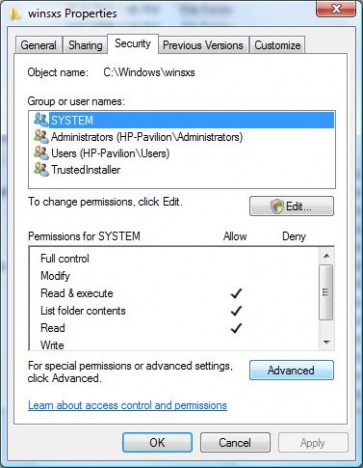
- In “Advanced Security Settings” dialog window, click on Owner tab.
- Here you will be able to see current owner (i.e. TrustedInstaller). To take ownership of the object, click on the Edit button. If UAC prompts for administrator’s password or permission to continue, enter the correct password or press Continue button.
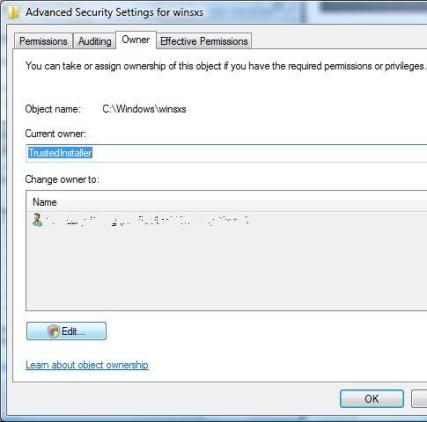
- Additional “Advanced Security Settings” dialog will appear. Highlight the user name (for example, Administrators) in the Change owner to box that you want to assign as the owner for the object. Click OK to make the change.
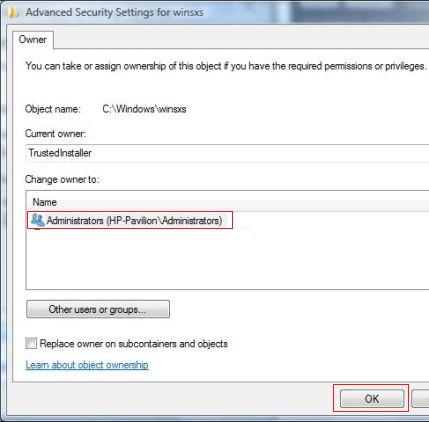
- Back in original parent level “Advanced Security Settings” window, you will see the existing owner of the file or folder has changed to the user you just selected.
- Click OK button to exit this window.
- Click OK again to exit completely from the Properties window.
- The ownership is now belonged to user or user account that been selected. To assign necessary permissions to the user too, repeat step 1 to 3 to open the object’s Properties window again.
- In object’s Properties window, click on Edit button to change permissions. If UAC prompts for administrator’s password or permission to continue, enter the correct password or press Continue button.
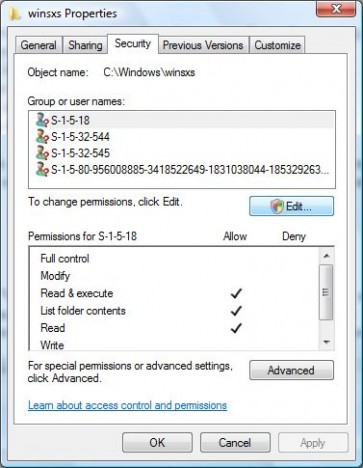
- Highlight the Administrators or the user who wants the permissions on the object be changed in the “Group or user names” box.
If the user ID or group that you want to manage the permissions for the object doesn’t exist, click on Add button, and type in the user name or group name desired into the Enter object names to select box, and finish off by clicking on OK.
- In the Permissions for Administrators box below (or any other user name or group name you chose), click on “Full Control” under the “Allow” column to assign full access rights control permissions to Administrators group.
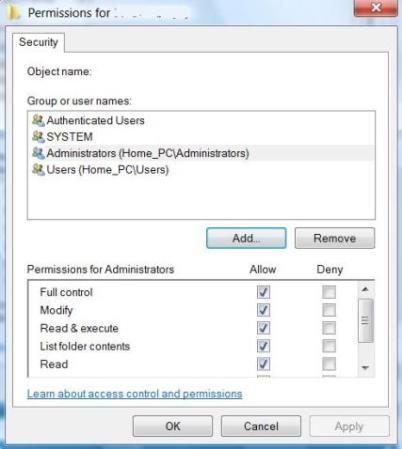
- Click “OK” twice when done.
Users can now do whatever you like to the files or directories processed as above. If you feel that above process is a little too long, and prefer to use command line to perform above process, then open an elevated command prompt as administrator, and issues the following commands:
For Files:
takeown /f file_name /d y
icacls file_name /grant administrators:F
For Folders or Directories (will perform action recursively):
takeown /f directory_name /r /d y
icacls directory_name /grant administrators:F /t
Replace file_name or directory_name with actual file name or folder name, with path when applicable. The first command will take ownership of the file or folder specified, and the second command will grant full control permissions to administrators user group. Note that when using command for folders, to command will run recursively. To prevent the task been perform recursively, remove the “/r” and “/t” switch.
Update: Related articles have been updated and consolidated as How to Take Ownership and Gain Full Control Permissions in Windows
Recent Articles
- How To Download HBO Shows On iPhone, iPad Through Apple TV App
- Windows 10 Insider Preview Build 19025 (20H1) for PC Official Available for Insiders in Fast Ring – Here’s What’s News, Fixes, and Enhancement Changelog
- Kaspersky Total Security 2020 Free Download With License Serial Key
- Steganos Privacy Suite 19 Free Download With Genuine License Key
- Zemana AntiMalware Premium Free Download For Limited Time





