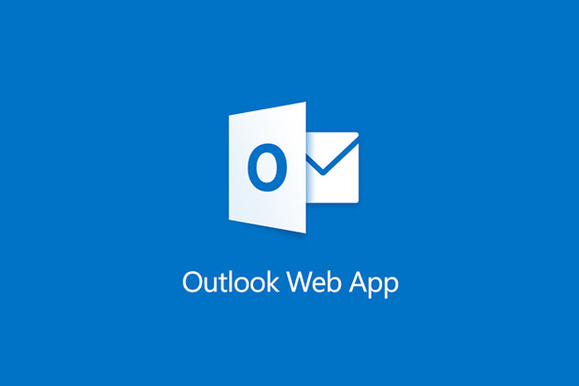85 Keyboard Shortcuts for Microsoft Outlook Web App To Increase Productivity
In daily tasks, most our time waste by clicking through menus and typing repetitive text. Keyboard shortcuts are the easiest way to speed up and increase efficient of your daily tasks, but with the wide variety of software we all use it’s hard to remember all the different keyboard shortcuts.
This list will cover the most useful keyboard shortcuts that every Microsoft Outlook Web App user should know. If you haven’t used keyboard shortcuts much, these keyboard shortcuts will show how to navigate the items at the top of the Outlook Web App, how to use Right and Left arrow keys to move among Mail, Calendar, People, and Tasks, how to use Tab key to move information, options, search, and help.
Here 85 keyboard shortcuts for Microsoft Outlook Web App:
General keyboard shortcuts
| KEYBOARD SHORTCUT | ACTION |
| Ctrl+F6 | Top-level navigation. Moves you from one region to another. When you reach the region you want, use the arrow keys to navigate to the item you want, and then press Enter to act on that item. In Mail, Ctrl+F6 cycles through the top bar, personal status, new items, folders, and reading pane. |
| Alt+Q | Go to the search box. |
| Ctrl+N | Creates a new item of the same type as the current folder. |
| Tab | Moves to next area or item. |
| Shift+Tab | Moves to previous area or item. |
| Up arrow | Moves up in list, or scrolls up in window. |
| Down arrow | Moves down in list, or scrolls down in window. |
| Esc | Closes the item. |
| Enter | Selects highlighted option. When a message, calendar item, contact, or task is selected, opens the selected item in a new window. |
| Context menu key | Equivalent to right-clicking a selection. Found to the right of the spacebar on Windows-compatible keyboards. |
Keyboard shortcuts for the folder list:
| KEYBOARD SHORTCUT | ACTION |
| Right arrow | Expands the selected folder. |
| Left arrow | Collapses the selected folder. |
| Up arrow | Moves up in the folder list. |
| Down arrow | Moves down in the folder list. |
| F2 | Renames the selected folder. |
Keyboard shortcuts for the message list:
| KEYBOARD SHORTCUT | ACTION |
| Ctrl+Q | Marks the selected conversation or message as read. |
| Ctrl+U | Marks the selected conversation or message as unread. |
| Insert | Applies the default flag to the selected conversation or message without opening the flag menu. If the conversation or message is already flagged, Insert will mark the conversation or message as Complete. This also works when multiple conversations or messages are selected. |
| Delete or Ctrl+D | Deletes the selected message. |
| Shift+Delete | Permanently deletes the selected message. |
| Esc | Cancels a search. If the context menu is open, Esc will close the context menu but not cancel the search. |
| Up arrow | Selects the previous message in the list. |
| Down arrow | Selects the next message in the list. |
| Shift+Up arrow | Selects the current and previous messages in the list. Use to select multiple contiguous messages. |
| Shift+Down arrow | Selects the current and next messages in the list. Use to select multiple contiguous messages. |
| Home or Ctrl+Home | Selects the first message in the folder. |
| End or Ctrl+End | Selects the last message in the folder. |
| Page up | For message lists of two or more pages, selects the first message on the previous page. |
| Page down | For message lists of two or more pages, selects the first message on the next page. |
Keyboard shortcuts for the reading pane:
| KEYBOARD SHORTCUT | ACTION |
| Ctrl+N | Creates a new message. |
| Ctrl+Q | Marks the selected conversation or message as read. |
| Ctrl+U | Marks the selected conversation or message as unread. |
| Ctrl+R | Replies to the selected message. |
| Ctrl+Shift+R | Replies to the sender and all recipients of the selected message. |
| Ctrl+Shift+C | Replies to the selected message by IM. |
| Ctrl+Shift+F | Forwards the selected message. |
| Insert | Applies the default flag to the selected conversation or message without opening the flag menu. If the conversation or message is already flagged, Insert will mark the conversation or message as Complete. This also works when multiple conversations or messages are selected. |
| Delete or Ctrl+D | Deletes the selected message. |
| Shift+Delete | Permanently deletes the selected message. |
| Home or Ctrl+Home | Goes to the top of the conversation or message. |
| End or Ctrl+End | Goes to the bottom of the conversation or message. |
| Page up | For conversations or messages of two or more pages, moves up one page. |
| Page down | For conversations or messages of two or more pages, moves down one page. |
| Up arrow | Scrolls up. |
| Down arrow | Scrolls down. |
| Esc | Closes the new message. |
| ALT+S | Sends the message. |
Keyboard shortcuts for text editing:
| KEYBOARD SHORTCUT | ACTION |
| Backspace | Deletes the selection or the characters to the left of the cursor. |
| Ctrl+Backspace | Deletes the word to the left of the cursor, but not the space before the word. |
| Ctrl+C | Copies the selection to the Clipboard. |
| Ctrl+V | Pastes the contents of the Clipboard into the current location. |
| Ctrl+X | Cuts the selection to the Clipboard. |
| Delete | Deletes the selection without copying it to the Clipboard. |
| Insert | Toggles between inserting and overwriting text. |
| Ctrl+Z | Reverses the most recent action. |
| Ctrl+Y | Repeats the most recent action. |
| Ctrl+L | Displays the hyperlink text dialog box. |
Keyboard shortcuts for text formatting:
| KEYBOARD SHORTCUT | ACTION |
| Ctrl+B | Toggles bold formatting. |
| Ctrl+I | Toggles italic formatting. |
| Ctrl+U | Toggles underlining. |
Calendar
| KEYBOARD SHORTCUT | ACTION |
| Ctrl+N | Creates a new calendar item. |
| Delete | Deletes the selected item. |
| Enter | Opens the selected item. |
| Ctrl+F6 | Moves to a different region in the calendar. |
| Shift+Alt+1 | Switches to day view. |
| Shift+Alt+2 | Switches to work week view. |
| Shift+Alt+3 | Switches to full week view. |
| Shift+Alt+4 | Switches to month view. |
| Shift+Alt+Y | Goes to today. |
| Shift+Right arrow | Goes to the next time period. For example, if you’re in month view, Ctrl+Right arrow will take you to the next month. |
| Shift+Left arrow | Goes to the previous time period. For example, if you’re in month view, Ctrl+Left arrow will take you to the previous month. |
| Tab | Moves to the next event or area in the current view. |
| Shift+Tab | Moves to the previous event or area in the current view. |
| Ctrl+P | Prints the current view of the calendar. |
Keyboard shortcuts for calendar forms:
| KEYBOARD SHORTCUT | ACTION |
| Ctrl+Enter | Sends a meeting. |
| Alt+S | Sends a meeting. |
| Ctrl+S | Saves an appointment. |
Tasks
| KEYBOARD SHORTCUT | ACTION |
| Delete | Deletes the selected item. |
| Up arrow | Selects the previous item in the list. |
| Down arrow | Selects the next item in the list. |
| Page up | For lists of more than two pages, selects the first item on the previous page. |
| Page down | For lists of more than two pages, selects the first item on the next page. |
| Home | Selects the first item in the list. |
| End | Selects the last item in the list. |
| Ctrl+N | Creates a new task. |
You can share or follow us on Twitter, add us to your circle on Google+ or like our Facebook page to keep yourself updated on all the latest info from Microsoft, Google, Apple and the Web.
Recent Articles
- How To Download HBO Shows On iPhone, iPad Through Apple TV App
- Windows 10 Insider Preview Build 19025 (20H1) for PC Official Available for Insiders in Fast Ring – Here’s What’s News, Fixes, and Enhancement Changelog
- Kaspersky Total Security 2020 Free Download With License Serial Key
- Steganos Privacy Suite 19 Free Download With Genuine License Key
- Zemana AntiMalware Premium Free Download For Limited Time