How To Completely Deactivate Pinterest Account Include Profile, Pins, Boards and Follows
With a Pinterest account, user can archive as many page as their likes on the Internet. Users can create albums called “Pinboards” to archive all their favourite stuff. Whatever the reason, there may be a need to delete a Pinterest account.
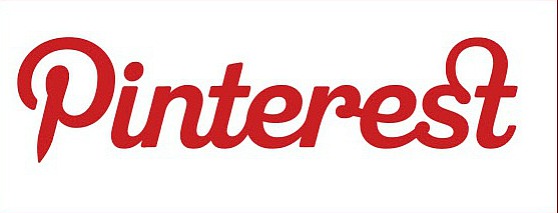
Pinterest offers a convenient way to deactivate Pinterest account. However, deactivation of Pinterest account does not completely and permanently delete your account on Pinterest, instead, this action only removes your profile and pins from Pinterest and puts it in a state of suspended animation. If you decide to deactivate Pinterest account, here’s the easy guide on how to deactivate Pinterest account of all the pins and activities and unlink your Facebook and Twitter accounts.
- Head to www.pinterest.com and log in to Pinterest account.
- Go to your Pinterest profile’s settings page.
- Simply click the profile menu and then select “Settings”.
- Scroll down the page until see the “Deactivate Account” button at the bottom left side of the page.
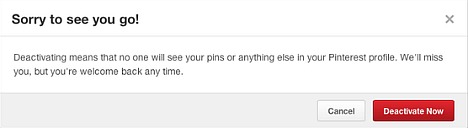
- Click “Deactivate Account” button to deactivate Pinterest account.
- Click again to confirm completely remove Pinterest profile including pins, boards, follows, and other content.
Note: Don’t log in to your account for a few days, logging in again will reactivate the Pinterest account. However, all the pins and boards won’t be available anymore.
To confirm deactivation Pinterest account successful, just visit old Pinterest profile URL, ex: http://pinterest.com/YOURUSERNAME
Recent Articles
- How To Download HBO Shows On iPhone, iPad Through Apple TV App
- Windows 10 Insider Preview Build 19025 (20H1) for PC Official Available for Insiders in Fast Ring – Here’s What’s News, Fixes, and Enhancement Changelog
- Kaspersky Total Security 2020 Free Download With License Serial Key
- Steganos Privacy Suite 19 Free Download With Genuine License Key
- Zemana AntiMalware Premium Free Download For Limited Time





