How to Disable, Remove or Hide Internet Explorer 11 Search Box
Internet Explorer 11 has new update from Microsoft which adds Bing Search box on New Tab page of Internet Explorer. If you spend a lot of time in searching useful information in Internet Explorer, Bing Search box might help you to easily type the keyword from the search box and search the web for information directly in the web browser.
Internet Explorer 11 new search box is located right-side of the web browser with added scrollbar, and from IE browser user interface, you have to scroll each time if want to access other available options such as reopen last session, start InPrivate browsing, etc. Even though search box feature is useful and helpful, there is a small problem that might matter to some users.
If you want to disable and hide search box in Internet Explorer 11, the trick below will help you.
Method 1: Hide and Disable IE Search Box in Address Bar and New Tab Page
- Launch IE web browser and click on Tools icon present at the end of the toolbar to open tools menu (Press “Alt+X” keys to open tools menu)
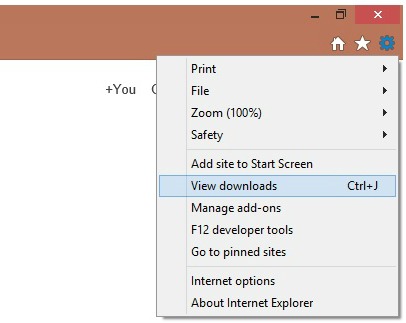
- Scroll down to select “Manage add-ons” option in tools menu. Manage add-ons screen will pop-up.
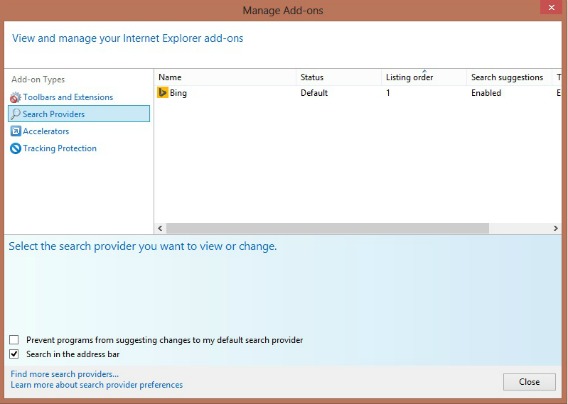
- Click on “Search Providers” link present in left-sidebar and then uncheck/disable the option “Search in the address bar and the search box on the new tab page”.
- Click on close button and it’ll immediately remove the Search box from New Tab page. Note: It will disable the built-in search functionality of the address bar.
Method 2: Settings different Search Engine as Default
- Launch IE web browser and click on the small down arrow present in the address bar.

- In scroll down menu, click on the “Add” button at the bottom-right corner of the list.
- The Internet Explorer Gallery page will open in New Tab page. Now click on search engine provider that like to add, and then click on “Add to Internet Explorer” button.
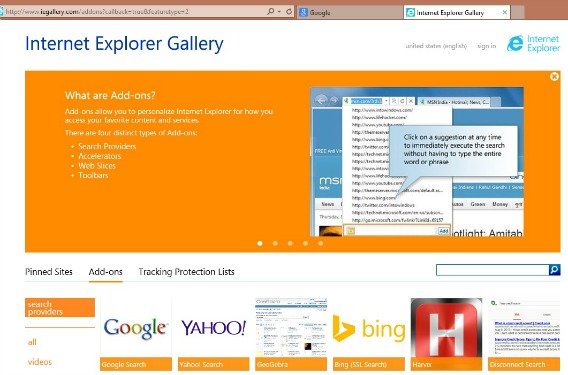
- A confirmation page will pop-up, enable the option “Make this my default search provider” and then click on “Add” button.
- The new search engine will immediately set as default and the search box will be removed from the New Tab page in Internet Explorer.
The trick above works in Windows XP, Windows Vista, Windows 7, Windows 8, and Windows 8.1, and applies to Internet Explorer 11 and all future versions of Internet Explorer browser.
Recent Articles
- How To Download HBO Shows On iPhone, iPad Through Apple TV App
- Windows 10 Insider Preview Build 19025 (20H1) for PC Official Available for Insiders in Fast Ring – Here’s What’s News, Fixes, and Enhancement Changelog
- Kaspersky Total Security 2020 Free Download With License Serial Key
- Steganos Privacy Suite 19 Free Download With Genuine License Key
- Zemana AntiMalware Premium Free Download For Limited Time





