Error 1721: There Is A Problem With This Windows Installer Package When Install or Uninstall on Vista
In Windows Vista, when attempting to install a program using setup executable file based on Windows Installer Package with .msi extension, a dialog box may pop up to display the “Error 1721” error message. The error may also happens when trying to uninstall a software program, and also when using msiexec.exe to call the installer.
Error 1721. There is a problem with this Windows Installer package. A program required for this install to complete could not be run. Contact your support or package vendor.
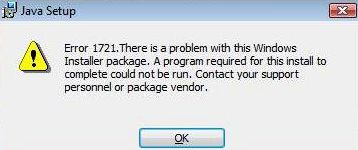
The error by Windows Installer Package happens in Windows Vista because the of custom actions set in the installer package fail with missing permissions, involving custom actions that scheduled for both immediate or deferred execution. Visual Studio custom actions run while impersonating the installing user but only run with standard user privilege, and not with elevated administrator privilege as required in Windows Vista, if the msidbCustomActionTypeNoImpersonate bit is not set. Even though Windows Vista prompts for privilege elevation, however, only custom actions that are running in the Local System account get elevated correctly, while custom actions that impersonate as the current user do not.
Thus, the error usually happens on older versions of setup installer which install or uninstall programs meant for earlier versions of Windows operating system, such as XP, 2000, Me and 9x. However, if you’re the programmer or developer for the installer program, probably you can do much to change the bit or installer sequence to solve the issue. But, there are still resolutions to fix the error 1721 that happens in Windows Vista, and probably has more than one one solutions or workarounds that users can try to get the software program installed.
Run an elevated command prompt with Run as Administrator option to start the installation
This method will probably allow most failed .msi installer to install/uninstall probably. Simply open an elevated command prompt with Run as Administrator setting, and then execute the .msi executable.
There are plenty of ways to open elevated command prompt as administrator.
Open up an elevated command prompt and run the .msi installer with msiexec
If simply fire up the elevated command prompt to run the setup installer won’t work, try to use msiexec.exe command to execute the installation or uninstallation process.
Command syntax to install a .msi: msiexec /i application.msi
Command syntax to uninstall a program with its .msi: msiexec /x application.msi
Replace program.msi with the actual filename.
Disable User Access Control (UAC)
The easy solution is probably to disable User Access Control (UAC), which forces process to run with standard user privilege unless been specifically instructed and permitted to run elevated to administrator user privilege.
Here’s the step to disable and turn off UAC (User Access Control) feature for the logged on user account in Windows Vista (there are plenty more ways to disable UAC):
- Click Start, and then click Control Panel.
- In “Control Panel”, click User Accounts and Family Safety.
- In the “User Accounts and Family Safety” window, click User Accounts.
- In the “Make changes to your user account” tasks window, click Turn User Account Control on or off.
- If UAC is currently configured in Admin Approval Mode, the User Account Control message appears. Click Continue.
- Clear the Use User Account Control (UAC) to help protect your computer check box, and then click OK.
- Click Restart Now to apply the change immediately, or click Restart Later to close the User Accounts tasks window. Note that you must reboot the system to make the change effective.
Recent Articles
- How To Download HBO Shows On iPhone, iPad Through Apple TV App
- Windows 10 Insider Preview Build 19025 (20H1) for PC Official Available for Insiders in Fast Ring – Here’s What’s News, Fixes, and Enhancement Changelog
- Kaspersky Total Security 2020 Free Download With License Serial Key
- Steganos Privacy Suite 19 Free Download With Genuine License Key
- Zemana AntiMalware Premium Free Download For Limited Time





