How to Find Computer BIOS Version, Type, and Date From the Command Prompt (Command Line)
When facing hardware issues with computer or try to troubleshoot, users may need to know current BIOS version. BIOS (Basic Input/Output System) is the program a personal computer’s microprocessor uses to get the computer system started. It manages data flow between the computer’s operating system and devices. Much of the common BIOS settings can be viewed or changed such as system time, system date, IDE configuration, Num-Lock on boot, power management (APM), ACPI, boot devices sequence, and supervisor/user password.
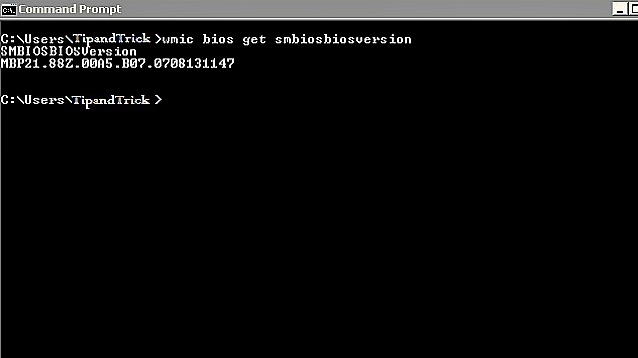
Finding the current BIOS version usually involves a system reboot. In order to shorten the time, Windows PC users could easily use the Windows command line or command prompt.
In the command prompt window:
Run and then type “wmic bios get smbiosbiosversion”
Computer BIOS version will immediately appear, no system reboot necessary
Recent Articles
- How To Download HBO Shows On iPhone, iPad Through Apple TV App
- Windows 10 Insider Preview Build 19025 (20H1) for PC Official Available for Insiders in Fast Ring – Here’s What’s News, Fixes, and Enhancement Changelog
- Kaspersky Total Security 2020 Free Download With License Serial Key
- Steganos Privacy Suite 19 Free Download With Genuine License Key
- Zemana AntiMalware Premium Free Download For Limited Time





