How to Force Photoshop Lightroom to Rebuild Standard Previews
In order to speed up the performance of Adobe Photoshop Lightroom (LR), the favorite photography software uses previews to display photo thumbnails in the Grid view, the Loupe view, and in the Develop, Slideshow, Print, and Web modules. Photoshop Lightroom allows you to choose your preferred quality of previews during import, where the options including Minimal, Embedded & Sidecar, Standard and 1:1. Photoshop Lightroom will generate Standard previews on the fly when it’s needed if it’s not generated during the import. For Standard previews, you can specify the size and quality of the previews you need in Catalog settings.
As circumstances change, such as upgrading to smaller size SSD or using a bigger LDC screen with higher resolution, the size or quality of Standard previews that are used in Photoshop Lightroom may need to be updated too. So you may be simply unhappy with your previous choice.
However, Lightroom won’t discard existing previews and regenerate the previews automatically for all photos after you have changed Standard preview size and/or preview quality in the settings for the Catalog. Even if you delete the images from the Catalog and/or from disk, the previously created previews do not been discarded and removed.
Here’s the way to force Photoshop Lightroom to discard and delete all existing Standard previews, and then rebuild all Standard previews:
- Shutdown Photoshop Lightroom if it’s running.
- Delete the Lightroom Previews folder (in Windows) or package (in Mac OS X), which normally resides inside the same folder with the LR catalog.
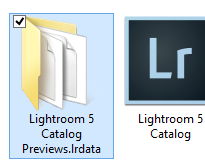
The name may differ from system to system, but generally, it’s named “Lightroom 5 Catalog Previews.lrdata” or “Lightroom 4 Catalog Previews.lrdata” and so on depending on the version of LR.
- Run Photoshop Lightroom again.
- After deleting the previews, LR will recreate the previews on the fly as and when it’s needed. But if you want to improve the performance of LR and does not like the momentary lag everytime an image that does not have a preview is opened, you can force Lightroom to regenerate all previews by selecting Library from menu bar, then Previews -> Build Standard-Sized Previews.

- Click on Build All to start the re-creation of Standard previews by Lightroom.
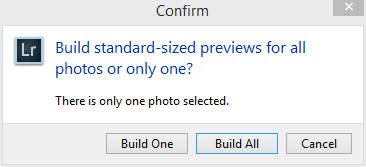
Recent Articles
- How To Download HBO Shows On iPhone, iPad Through Apple TV App
- Windows 10 Insider Preview Build 19025 (20H1) for PC Official Available for Insiders in Fast Ring – Here’s What’s News, Fixes, and Enhancement Changelog
- Kaspersky Total Security 2020 Free Download With License Serial Key
- Steganos Privacy Suite 19 Free Download With Genuine License Key
- Zemana AntiMalware Premium Free Download For Limited Time





