How to Create Digital Signatures on Your Mac or PC with iPhone
Having an email account is not a difficult task. Having a digital signature at the end of your email is, however, slightly more complicated for some people. Most of us might use different types of size or font in our name to create our signature. This type of signature is not unique at all because everybody could make it. With a free Autograph iPhone app from Ten One Design, you can now create your own exclusive digital signature via Wi-Fi.
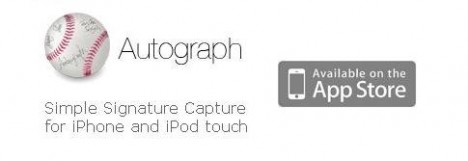
Just follow the simple steps below to personalize your email with your own digital signature using Autograph Helper:
- Download Autograph for iPhone at the iTunes App Store.
- Download and install the free Autograph Helper into your Mac or PC. It is a small and free application from Ten One Design.
- Launch both applications in your iPhone and computer respectively and ensure the iPhone and computer are on the same network.
- To create and insert your digital signature, just move the cursor to the place in your email that you want to put in your signature. Sign your signature at your iPhone and press the insert button. Your signature will appear in your email.
Autograph for iPhone is also able to insert your signature into other working documents besides email. Create your digital signature today and make your digital documents more personalized or professional looking.
Recent Articles
- How To Download HBO Shows On iPhone, iPad Through Apple TV App
- Windows 10 Insider Preview Build 19025 (20H1) for PC Official Available for Insiders in Fast Ring – Here’s What’s News, Fixes, and Enhancement Changelog
- Kaspersky Total Security 2020 Free Download With License Serial Key
- Steganos Privacy Suite 19 Free Download With Genuine License Key
- Zemana AntiMalware Premium Free Download For Limited Time





