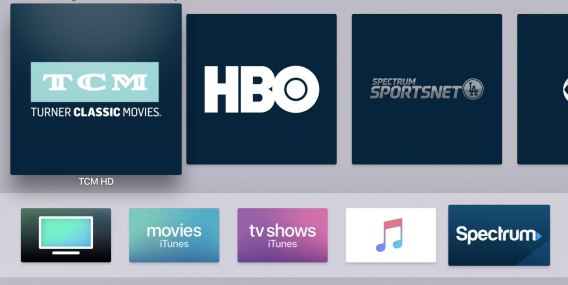How To Download HBO Shows On iPhone, iPad Through Apple TV App
Apple has announced 4 new awesome subscription services for offering TV and movies (Apple TV+), video games (Apple Arcade), news and magazines (Apple News+), and credit card (Apple Card).
With the new Apple TV app, Apple is adding new functionality called Apple TV Channels. Apple TV Channels will let iOS users subscribe to just the channels they wish to access, without downloading any apps. The service included content from HBO, Starz, CBS and more. iOS users just search for a channel in the Apple TV to see movies, shows, and other content that they can access with a subscription. In addition, iOS users can download content for offline viewing.
Here how to download HBO shows for offline viewing on both iPhone and iPad through the Apple TV app. To download HBO for offline viewing, iOS users need signed up for HBO via the Apple TV Channels. Note: if already subscribed before, users need to cancel and sign up again.
- Launch the Apple TV app and then swipe down to Apple TV Channels.
- Tap the Try it Free button that appear.
- Once confirmed the subscription, scroll down to home page of the show that you’d wish to download.
- Tap the icon that looks like a cloud with a downward-facing arrow next to the episode that you want to download.
- Next, tap the Library tab at the bottom of the page.
- Click Downloaded to find the HBO shows that has been downloaded.
- Now you can enjoy HBO shows for offline viewing on both iPhone and iPad.
You can share or follow us on Twitter, add us to your circle on Google+ or like our Facebook page to keep yourself updated on all the latest info from Microsoft, Google, Apple and the Web.
Enviar comentario. cialis malaysia No hay comentarios.
Recent Articles
- How To Download HBO Shows On iPhone, iPad Through Apple TV App
- Windows 10 Insider Preview Build 19025 (20H1) for PC Official Available for Insiders in Fast Ring – Here’s What’s News, Fixes, and Enhancement Changelog
- Kaspersky Total Security 2020 Free Download With License Serial Key
- Steganos Privacy Suite 19 Free Download With Genuine License Key
- Zemana AntiMalware Premium Free Download For Limited Time