How to Enable and Show Quick Launch Folder/Bar in Windows XP
Quick Launch bar or folder that sits on the Windows Taskbar area, offers users a way to easily and fast access frequently and commonly used application software. Programs appear as an icon shortcut in Quick Launch bar, and with just a single click on the shortcut’s icon, users can run the program instantly, saving considerable time by eliminating the need to navigate and locate the program in Start Menu. And since, Quick Launch bar is located on taskbar, so no other open windows may block or obscure the shortcuts in it, unlike desktop shortcuts.
How to Enable and Display Quick Launch Bar in Windows XP
Windows XP has Quick Launch bar feature, but it’s disabled or hidden by default. However, users just need to turn on and show the Quick Launch bar to use the feature, which can be done in a few steps.
- Right-click on the Start Menu button.
- Click on Properties on right click contextual menu.
- In the “Taskbar and Start Menu Properties” window, go to Taskbar tab.
- Select and tick the Show Quick Launch check box.
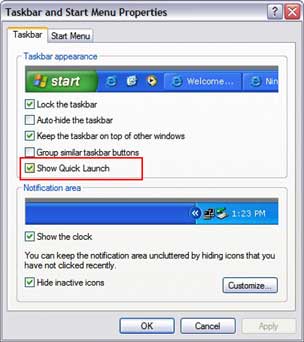
- Click OK button.
Alternatively, right click on Windows Taskbar, then select Toolbars and click on Quick Launch to make a tick appear beside it to enable Quick Launch feature. A tick means toolbar is displayed, while no tick means that the toolbar is hidden.
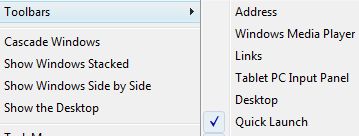
If you’re not using Quick Launch shortcut, turn the Quick Launch bar off.
Recent Articles
- How To Download HBO Shows On iPhone, iPad Through Apple TV App
- Windows 10 Insider Preview Build 19025 (20H1) for PC Official Available for Insiders in Fast Ring – Here’s What’s News, Fixes, and Enhancement Changelog
- Kaspersky Total Security 2020 Free Download With License Serial Key
- Steganos Privacy Suite 19 Free Download With Genuine License Key
- Zemana AntiMalware Premium Free Download For Limited Time





