How to Fix Error 0x803F7003 In Windows 10 Store With Apps Download
Windows 10 is Microsoft latest OS that company trying to change the trends and setting new trends in the world. Although, most of Windows enthusiast expected a smoother and bug free preformance but following the Windows 10 released, some Windows 10 users have reported facing error 0x803F7003 which trouble while downloading and installing apps in Windows 10 Store.
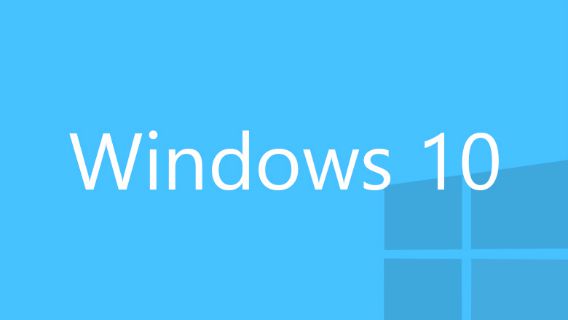
Error code of 0x803F7003 which is basically an error that does not let users download apps from the Windows 10 store. Once download, the app will moves to the download section of the Windows store app, but fails to download. However, Microsoft have launched a path that can simple and easy fix this error.
Here how to fix the Windows 10 store error 0X803F7003
- First, hit the Start button (or press the Windows key or in the Cortana search box) and type wsreset in search box.
- Once the command is displayed, right click on the app and select Run as administrator from the drop down menu.
- It will reset the cache of Windows Store. Once done, the User Account Control dialog will appears with confirmation that the cache has been reset when open the store app, and then click Yes here to continue.
- Now head to Windows 10 store and download the app again. You should find that the Store loads and allow to continue download the apps.
- If this does not work well, perform a reboot and then try to download the app again. Once reboot, it should work without any issue as well.
Recent Articles
- How To Download HBO Shows On iPhone, iPad Through Apple TV App
- Windows 10 Insider Preview Build 19025 (20H1) for PC Official Available for Insiders in Fast Ring – Here’s What’s News, Fixes, and Enhancement Changelog
- Kaspersky Total Security 2020 Free Download With License Serial Key
- Steganos Privacy Suite 19 Free Download With Genuine License Key
- Zemana AntiMalware Premium Free Download For Limited Time





