How To Fix Windows 10 Technical Preview Build 10049 Slow Installation & Insufficient Disk Space
Microsoft has rolling out Windows 10 Technical Preview build 10049 updated last week for users in the “Fast” ring. Windows 10 Technical Preview build 10049 updated with bug fixes and new feature Project Spartan. “Project Spartan” is a new browser to replace Internet Explorer as the default browser.
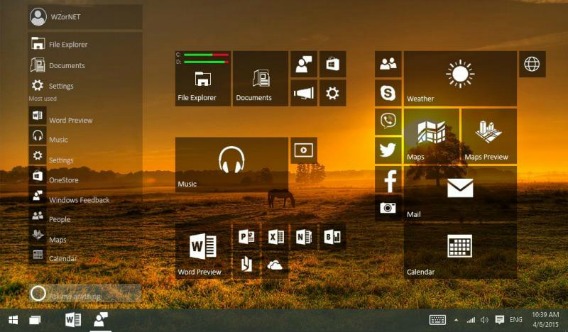
Nevertheless, install Windows 10 build 10041 and build 10049 is easy, but you might experience harder from what you think. There are two issues when installing Windows 10 Preview such as unusual install times (install time longer than usual) or fails to install due to insufficient disk space.
According to Microsoft, the error is caused by bug that is causing Windows 10 setup where download include all available language packs during installation that can cause disk space to fill up beyond capacity. It may also appear in a few unexpected folders on the desktop or in File Explorer.
Resolution:
If you want to fix the issues, at least 2.5GB of disk space need to free up by using disk cleanup or remove unused and accidentally downloaded language packs. You can remove unused language packs from Windows with command prompt as below:
- First, open a command prompt as an administrator
- Bring up the user interface for uninstalling language packs by typing the following command and press Enter: Lpksetup /u
- Select the language packs that wish to uninstall, and follow the screen instruction to uninstall it.
With above command, you also can reclaim the disk space by remove unused language packs after successful installation of Windows 10 Preview build 10041 & build 10049.
Recent Articles
- How To Download HBO Shows On iPhone, iPad Through Apple TV App
- Windows 10 Insider Preview Build 19025 (20H1) for PC Official Available for Insiders in Fast Ring – Here’s What’s News, Fixes, and Enhancement Changelog
- Kaspersky Total Security 2020 Free Download With License Serial Key
- Steganos Privacy Suite 19 Free Download With Genuine License Key
- Zemana AntiMalware Premium Free Download For Limited Time





