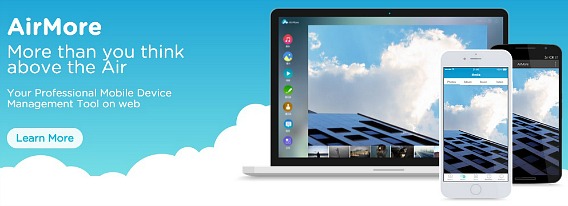How To Transfer Mobile Device’s files to Windows 10 PC or Mac without USB Cable
Have you ever felt frustrated when you want transfer some files from mobile device to PC but you didn’t have USB cable on hand? At here, we brings you an app called “AirMore” to helps you solve your problem. AirMore is a cross-platform app to access the mobile device wirelessly on web and able to transfer Android or iOS device files to PC with the easiest way. It is a FREE app that can help you to access and organize your mobile device data from PC.
- Connect mobile device to PC wirelessly including Windows and Mac systems.
- Allows users to transfer all the files on mobile device to PC easily and well organize it.
- Easily manage Music, Videos, Photos, Apps and document on web.
- Able to preview pictures in slide show form, listen to music instantly and watch videos in larger screen without downloading files.
Advantages:
- No need USB cable to process
- No installation on your PC
- Support Windows, Mac and Web
- Compatible with Chrome, Firefox and Safari
Other Functions:
- Display call history of your phone on web browser and allows you to focus on PC without missing any incoming calls.
- Able to send, forward and delete messages with simple clicks.
- Security Assurance. AirMore supports HTTPS which is similar to Dropbox and Facebook when transferring your file in a secure way.
For interest users who intend to try this awesome tool just follow the few simple steps below:
- Install AirMore from Google Play Store or App Store on mobile device.
(Note: mobile device and PC should connect to same WiFi network) - On PC, open the browser and go to address “airmore.net”
- A QR code will display on the browser
- Next, open AirMore app on mobile device and then tab “Scan to connect” button.
- Once successful connection, user should able to use it now and free to manage all mobile device data through PC.
Recent Articles
- How To Download HBO Shows On iPhone, iPad Through Apple TV App
- Windows 10 Insider Preview Build 19025 (20H1) for PC Official Available for Insiders in Fast Ring – Here’s What’s News, Fixes, and Enhancement Changelog
- Kaspersky Total Security 2020 Free Download With License Serial Key
- Steganos Privacy Suite 19 Free Download With Genuine License Key
- Zemana AntiMalware Premium Free Download For Limited Time
Tags
amazon
Android
apple
Apple iPad
Apple iPad mini
Apple iPhone
Apple iPhone 5
Apple iPod touch
Apple iTunes
Ashampoo Burning Studio
AVG Internet Security
BitDefender Internet Security
F-secure
Facebook Home
Free
Google Apps
Google Chrome
Google Maps
Instagram
iOS
iOS 7.1
iOS 8
iOS 9
ios 9.1
iOS 9.3
LG
Mac OS X
microsoft
Microsoft Office 365
Microsoft Office 2010
Microsoft Office 2013
Microsoft Office 2016
Microsoft Surface
Mozilla Firefox
Samsung
Skype
WhatsApp
Windows 7
Windows 8
Windows 8.1
Windows 10
Windows Vista
Windows XP
WordPress
YouTube