Import or Transfer IE Favorites to Firefox 4.0 Bookmarks in 3 Simple Steps
Forget about all those complicated and confusing procedures. Just follow these three (3) simple steps on how you can import your Internet Explorer Favorites into Firefox Bookmarks.
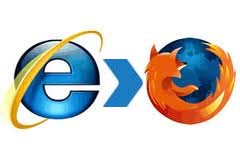
Step 1
From the Firefox main menu, click on Bookmarks and select Show All Bookmarks. (Alternatively you can also press and hold Ctrl+Shift+B)
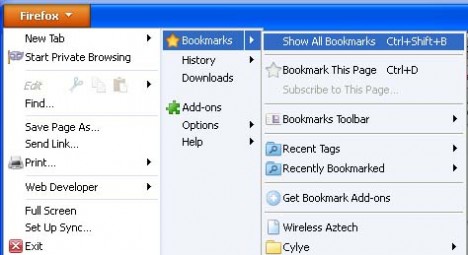
Step 2
On the newly opened Library window, click on the Import and Backup button, and select Import HTML.
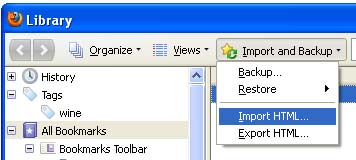
Step 3
Once the Import Wizard window is opened, select Microsoft Internet Explorer and click Next.
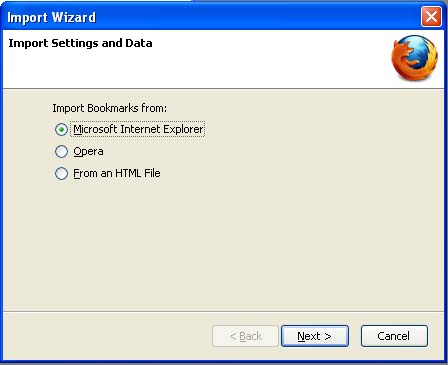
And voila! You’re done! Just that simple.
Recent Articles
- How To Download HBO Shows On iPhone, iPad Through Apple TV App
- Windows 10 Insider Preview Build 19025 (20H1) for PC Official Available for Insiders in Fast Ring – Here’s What’s News, Fixes, and Enhancement Changelog
- Kaspersky Total Security 2020 Free Download With License Serial Key
- Steganos Privacy Suite 19 Free Download With Genuine License Key
- Zemana AntiMalware Premium Free Download For Limited Time
Tags
amazon
Android
apple
Apple iPad
Apple iPad mini
Apple iPhone
Apple iPhone 5
Apple iPod touch
Apple iTunes
Ashampoo Burning Studio
AVG Internet Security
BitDefender Internet Security
F-secure
Facebook Home
Free
Google Apps
Google Chrome
Google Maps
Instagram
iOS
iOS 7.1
iOS 8
iOS 9
ios 9.1
iOS 9.3
LG
Mac OS X
microsoft
Microsoft Office 365
Microsoft Office 2010
Microsoft Office 2013
Microsoft Office 2016
Microsoft Surface
Mozilla Firefox
Samsung
Skype
WhatsApp
Windows 7
Windows 8
Windows 8.1
Windows 10
Windows Vista
Windows XP
WordPress
YouTube





