Install WGA and OGA Plugins for Firefox for In-Browser Validation
A lot of users doesn’t aware that Microsoft has actually provided plugins for Mozilla Firefox web browser that allows in-browser automatic genuine Windows or Office validation, similar to WGA Validation Tool for IE browser. When user attempts to download WGA genuine validation required application software from Microsoft Download Center, although when “Continue” for “Validation Required” button is pressed, user gets redirect to Windows Genuine Advantage plug-in installation to download and install PluginInstall.exe (WGAPluginInstall.exe or OGAPluginInstall.exe) plugin, however, in some cases, the “Download Plug-in” button will not trigger the download link to the plugin installer, instead will further redirect user to download and use alternate method using GenuineCheck.exe and the generated validation code to validate.
To ensure the your Mozilla Firefox can always perform in-browser validation without having to download and run any other executable as in alternative validation method, it’s recommended to install the WGA-plugin and/or OGA-plugin for Firefox before downloading anything from Microsoft Download Center. Of course, only if you’re having a truly valid and licensed genuine copy of Windows XP, Windows Vista and Microsoft Office products.
To initiate the downloading and installing of the plugins used for Windows Genuine Advantage and Office Genuine Advantage validation, go to http://www.microsoft.com/genuine/ (Genuine Microsoft Software site), and then click Validate Windows and/or Validate Office button, which will then load plug-in installation page that detects if plugin has been installed and prompt for download if haven’t.
Or, simply use the following direct download links to download the setup executable:
WGAPluginInstall.exe
OGAPluginInstall.exe
After installation, the OGA and WGA plugins can be verified by entering about:plugins in Firefox address bar.
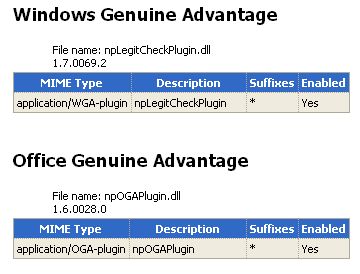
Recent Articles
- How To Download HBO Shows On iPhone, iPad Through Apple TV App
- Windows 10 Insider Preview Build 19025 (20H1) for PC Official Available for Insiders in Fast Ring – Here’s What’s News, Fixes, and Enhancement Changelog
- Kaspersky Total Security 2020 Free Download With License Serial Key
- Steganos Privacy Suite 19 Free Download With Genuine License Key
- Zemana AntiMalware Premium Free Download For Limited Time





