How to Jailbreak iPhone, iPad, iPod Touch On iOS 7.1.1
Jailbreak the device will allow users to customize iOS’s interface and functions. Apple has released a new beta version of firmware OS software update for iOS device, which has the version number of iOS 8. A new version of jailbreaking tool for iOS devices such as iPhone, iPad and iPod touch running iOS version 7.1.1 has been released. Pangu is able to jailbreak iPhone, iPad, and iPod touch 4G running on iOS 7.1.1.
Here’s the step-by-step instructions for untethered jailbreaking with Pangu:
- Upgrade iPhone, iPad or iPod touch to official iOS 7.1.1 if not yet already done.
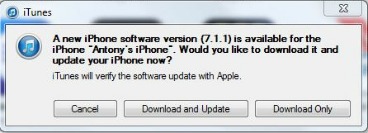
- Jailbreak the iOS device with Pangu.
- Backup and restore the device in iTunes.
- Download and run the Pangu jailbreak tool.
Note: Connect the device to PC and run the tool by clicking on the icon - Uncheck the option box to avoid piracy app store automatically install on device.
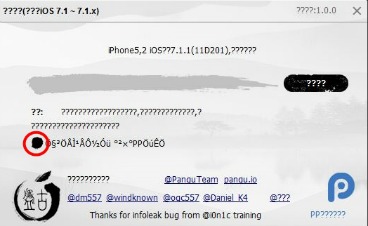
- Start Pangu and wait for it to completely load the main page. Click run button is highlighted below to start, be sure that iTunes is closed and device is connected to PC.
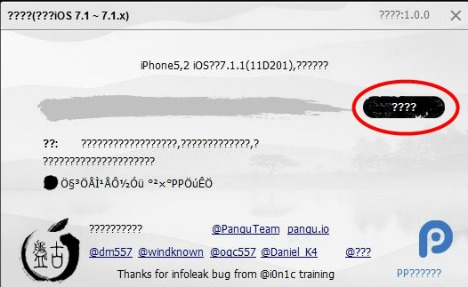
- A message box will prompted request to change the time and date on device.
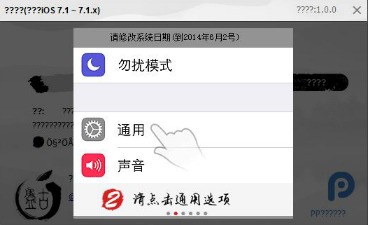
- Go to Settings, then General. Select Date & Time.
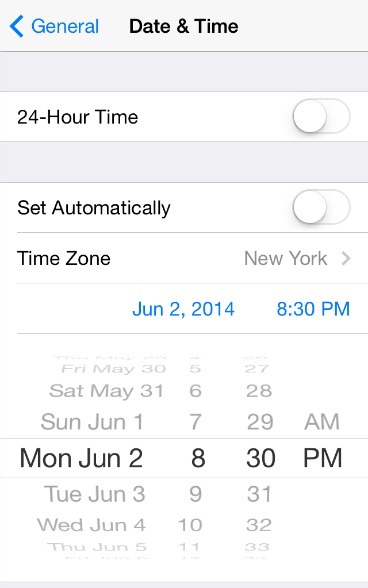
Note: Date and time must set as June 2nd and the time as 8:30 PM (20:30 on 24-Hour Time). - After done setting the date and time, select the Pangu app icon on device home screen.
- The screen will pop up ask permission to continue open the Pangu app. Press continue to open Pangu app.
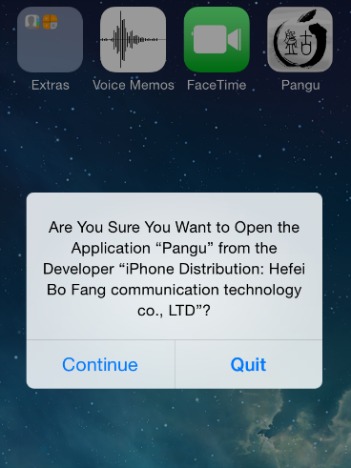
- Once click continue, the device will reboot.
- Once reboot, click the Pangu app icon again which the device will reboot again and then Pangu app no longer see on device home screen.
- Select the Cydia app icon on device home screen. A black screen will pop up notify “Preparing Filesystem” and device will restart once more.

- Select the Cydia icon again after the device reboot.
- A “Welcome to Cydia” message will appear on the device screen.
The iPhone, iPod touch and iPad is now fully jailbreak untethered running latest iOS 7.1.1 OS software, which does not require to be connected to computer to re-jailbreak when rebooted.
Recent Articles
- How To Download HBO Shows On iPhone, iPad Through Apple TV App
- Windows 10 Insider Preview Build 19025 (20H1) for PC Official Available for Insiders in Fast Ring – Here’s What’s News, Fixes, and Enhancement Changelog
- Kaspersky Total Security 2020 Free Download With License Serial Key
- Steganos Privacy Suite 19 Free Download With Genuine License Key
- Zemana AntiMalware Premium Free Download For Limited Time
Tags
amazon
Android
apple
Apple iPad
Apple iPad mini
Apple iPhone
Apple iPhone 5
Apple iPod touch
Apple iTunes
Ashampoo Burning Studio
AVG Internet Security
BitDefender Internet Security
F-secure
Facebook Home
Free
Google Apps
Google Chrome
Google Maps
Instagram
iOS
iOS 7.1
iOS 8
iOS 9
ios 9.1
iOS 9.3
LG
Mac OS X
microsoft
Microsoft Office 365
Microsoft Office 2010
Microsoft Office 2013
Microsoft Office 2016
Microsoft Surface
Mozilla Firefox
Samsung
Skype
WhatsApp
Windows 7
Windows 8
Windows 8.1
Windows 10
Windows Vista
Windows XP
WordPress
YouTube





