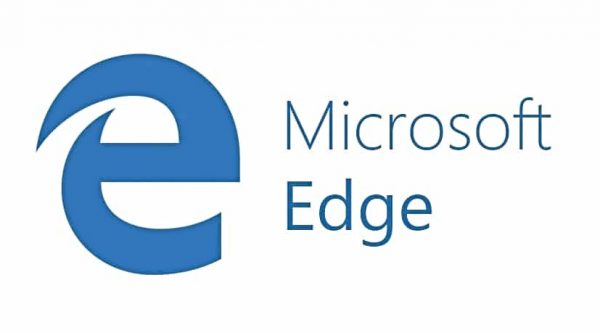Keyboard Shortcuts for Microsoft Edge in Windows 10
Beginning from Internet Explorer (IE) browser, it comes with several keyboard shortcuts for navigation to speed up using and switching in browser. Microsoft Edge is an elegant and unique default browser that built-in Windows 10 which has fast rendering engine to enhance users’ superb experience.
Here’s a few common used keyboard shortcuts to accelerate usage Microsoft Edge to increase productivity and save time:
Zoom
- Ctrl + + : Zoom in
- Ctrl + – : Zoom out
- Ctrl + 0 : Zoom to 100%
Tabs and windows
- Ctrl + 1 : Switch to the tab #1
- Ctrl + 2 : Switch to the tab #2
- Ctrl + 3 : Switch to the tab #3
- Ctrl + 4 : Switch to the tab #4
- Ctrl + 5 : Switch to the tab #5
- Ctrl + 6 : Switch to the tab #6
- Ctrl + 7 : Switch to the tab #7
- Ctrl + 8 : Switch to the tab #8
- Ctrl + 9 : Switch to the last tab
- Ctrl + Tab : Switch to the next tab
- Ctrl + Shift + Tab : Switch to the previous tab
- Ctrl + Shift + K : Clone the current tab in the background
- Ctrl + K : Duplicate the current tab
- Ctrl + Shift + T : Reopen the last tab you closed
- Ctrl + T : Open a new tab
- Ctrl + W : Close the current tab
- Ctrl + F4 : Close the current tab
- Ctrl + N : Open a new window
- Alt + Spacebar : Open the system menu
- Alt + Spacebar + C : Close Microsoft Edge
- Alt + Spacebar + M : Move the browser window with arrow keys
- Alt + Spacebar + N : Minimize the browser window
- Alt + Spacebar + R : Restore the browser window
- Alt + Spacebar + S : Resize the browser window using arrow keys
- Alt + Spacebar + X : Maximize the browser window
- Alt + F4 : Close the current active window
Scrolling and Navigation
- F7 : Toggle the Caret browsing mode
- Alt + D : Move focus to the address bar
- F4 : Move focus to the address bar
- Ctrl + L : Move focus to the address bar
- Left arrow : Scroll left on the current web page
- Right arrow : Scroll right on the current web page
- Up arrow : Scroll up on the current web page
- Down arrow : Scroll down on the current web page
- Backspace : Go to the previous page that was opened in the current tab
- Ctrl : +click Open a link in a new tab
- Ctrl + Shift : + click Open a link in a new tab and switch to the tab
- Alt + Shift : + click Open a link in a new window
- Ctrl + Enter : Add www. to the beginning and .com to the end of the text typed in the address bar
- Ctrl + Shift + L : Open the address bar query in a new tab
- Ctrl + Shift + P : Open a new InPrivate browsing window
- Ctrl + E : Open a search query in the address bar
- Alt + Left arrow : Go to previous page that was opened in the current tab
- Alt + Right arrow : Go to next page that was opened in the current tab
- Ctrl + R : Reload the current page
- F5 : Reload the current page
- End : Move to the bottom of the page
- Esc : Stop loading the page
- Home : Move to top of page
- Tab : Move forward through the items on a web page
- Shift + Tab : Move back through the items on a web page
Options and features
- Alt + C : Open Cortana
- Alt + J : Feedback & reporting
- Alt + X : Open Settings
- Ctrl + Shift + B : Toggle the Favourites bar
- Ctrl + Shift + R : Toggle the Reading view
- Ctrl + Shift + Delete : Open the clear browsing data pane
- Ctrl + D : Add the current site to Favorites
- Ctrl + H : Open History
- Ctrl + I : Open Favorites
- Ctrl + J : Open Downloads
- Ctrl + P : Print the current page
- F12 : Open Developer Tools
Text functions
- Ctrl + A : Select all
- Ctrl + F : Find some text on the current page
You can share or follow us on Twitter, add us to your circle on Google+ or like our Facebook page to keep yourself updated on all the latest info from Microsoft, Google, Apple and the Web.
Recent Articles
- How To Download HBO Shows On iPhone, iPad Through Apple TV App
- Windows 10 Insider Preview Build 19025 (20H1) for PC Official Available for Insiders in Fast Ring – Here’s What’s News, Fixes, and Enhancement Changelog
- Kaspersky Total Security 2020 Free Download With License Serial Key
- Steganos Privacy Suite 19 Free Download With Genuine License Key
- Zemana AntiMalware Premium Free Download For Limited Time
Tags
amazon
Android
apple
Apple iPad
Apple iPad mini
Apple iPhone
Apple iPhone 5
Apple iPod touch
Apple iTunes
Ashampoo Burning Studio
AVG Internet Security
BitDefender Internet Security
F-secure
Facebook Home
Free
Google Apps
Google Chrome
Google Maps
Instagram
iOS
iOS 7.1
iOS 8
iOS 9
ios 9.1
iOS 9.3
LG
Mac OS X
microsoft
Microsoft Office 365
Microsoft Office 2010
Microsoft Office 2013
Microsoft Office 2016
Microsoft Surface
Mozilla Firefox
Samsung
Skype
WhatsApp
Windows 7
Windows 8
Windows 8.1
Windows 10
Windows Vista
Windows XP
WordPress
YouTube