Launch Programs and Files from Search Box in Windows 7
Do you find it troublesome to launch a program or open a file? Especially if the programs and files are seldom used and no shortcut icons have be created at your computer desktop for them. You need to click through all other stuff like the Start menu, All Programs then folders or/and sub-folders before you can launch it. With Windows 7, you can now just types in a program or a file name in the Search box and then launch it.
For Windows 7, the Search box at the Start menu is able to generate the results instantly. All the results will be categorized in a few headings like Programs, Documents, Pictures, etc. So, if you want to launch Internet Explorer, just key in “Internet Explorer” in the search box, then the results will appear in the list above. Select Internet Explorer to launch it.
In most cases, you don’t even key in the program’s name in full. Just type in the initial letters of the program name, and the search result will list the program for you. For example, Internet Explorer could easily be launched by typing in “in” and Adobe Reader by just typing in “ad”. With this feature in Windows 7, a program and a file could be launched as easily as clicking the shortcut icon in the Desktop.
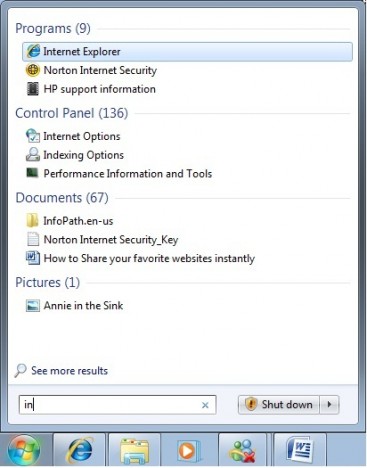
Recent Articles
- How To Download HBO Shows On iPhone, iPad Through Apple TV App
- Windows 10 Insider Preview Build 19025 (20H1) for PC Official Available for Insiders in Fast Ring – Here’s What’s News, Fixes, and Enhancement Changelog
- Kaspersky Total Security 2020 Free Download With License Serial Key
- Steganos Privacy Suite 19 Free Download With Genuine License Key
- Zemana AntiMalware Premium Free Download For Limited Time





