How To Run Android Apps On Windows PC
There are various methods of running android apps on a PC, but these can be tricky to set up and vary greatly in the levels of performance and compatibility provided.
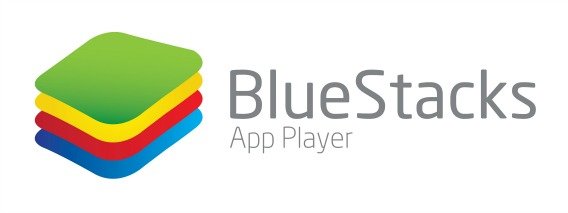
BlueStacks is Android app player for Windows which users can download and run Android apps on PC. BlueStacks doesn’t replace entire operating system, but it runs Android apps within operating system on PC. Best of all, it’s fast and supports accelerated graphics quick enough even to run some 3D Android games.
With BlueStacks, users can take apps from their Android devices and send them via a piece of software downloaded to their device called Cloud Connect directly to the BlueStacks on Windows PC. It allows users to use Android apps just like any other program.
To download BlueStacks, you need go to Google Play Store, it is completely free and legal for users to download and install. BlueStacks takes up 100 megabytes of storage once installed to a hard drive or SSD. Once installed, sign in to the BlueStacks App Store, which includes games from partners like Glu, TinyCo, Halfbrick Studios and others.
BlueStacks is a similar application like YouWave and Windroy but with faster speed performance and easy app installation. Bluestacks app player takes Android device apps and puts them on a PC so that it can be used in the same way.
BlueStacks for Android: https://play.google.com/store/apps/details?id=com.bluestacks.appsyncer
BlueStacks for Windows: http://cdn.bluestacks.com/public/beta-1/BlueStacks-SplitInstaller_native.exe
Recent Articles
- How To Download HBO Shows On iPhone, iPad Through Apple TV App
- Windows 10 Insider Preview Build 19025 (20H1) for PC Official Available for Insiders in Fast Ring – Here’s What’s News, Fixes, and Enhancement Changelog
- Kaspersky Total Security 2020 Free Download With License Serial Key
- Steganos Privacy Suite 19 Free Download With Genuine License Key
- Zemana AntiMalware Premium Free Download For Limited Time





