SharePoint List Cannot Be Displayed in Datasheet View
When clicking on ‘Datasheet View’ button in List tab’s ribbon on a SharePoint 2010 site, or clicking on ‘Actions’ then ‘Edit in Datasheet’ on a ShrePoint 2003 or 2007 site, to view and manage the list items in spreadsheet format, the following error may occur:
The list cannot be displayed in Datasheet view for one or more of the following reasons:
- A datasheet component compatible with Microsoft SharePoint Foundation is not installed.
- Your Web browser does not support ActiveX controls.
- A component is not properly configured for 32-bit or 64-bit support.
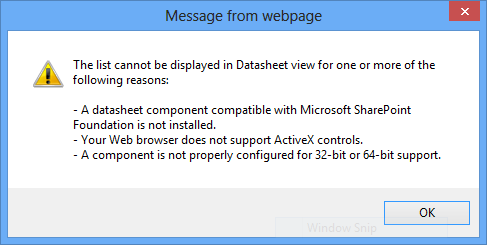
The issue normally happens when user installed 64-bit version of Microsoft Office 2010 or 64-bit version of Microsoft Office 2013. The reason is that a 64-bit version of the Datasheet component is not available for Office 2010 or Office 2013.
To resolve the issue and allow 64-bit Office users to view and manage a SharePoint list in Datasheet view, download and install 2007 Office System Driver: Data Connectivity Components to enable the Datasheet component.
The package will install a 32-bit version of the Datasheet component that will work with the 64-bit version of Office 2010 or Office 2013, but the SharePoint site must be loaded in a 32-bit version of an Internet browser.
In addition, after installing the 32-bit Data Connectivity Components from Office 2007, you cannot install any 64-bit version of Office apps, including Microsoft Project 2010, Microsoft Project 2013, Microsoft Visio 2010, Microsoft Visio 2013, Microsoft SharePoint Designer 2010 or Microsoft SharePoint Designer 2013, unless you uninstall the Office 2007 Data Connectivity Components beforehand.
Recent Articles
- How To Download HBO Shows On iPhone, iPad Through Apple TV App
- Windows 10 Insider Preview Build 19025 (20H1) for PC Official Available for Insiders in Fast Ring – Here’s What’s News, Fixes, and Enhancement Changelog
- Kaspersky Total Security 2020 Free Download With License Serial Key
- Steganos Privacy Suite 19 Free Download With Genuine License Key
- Zemana AntiMalware Premium Free Download For Limited Time





