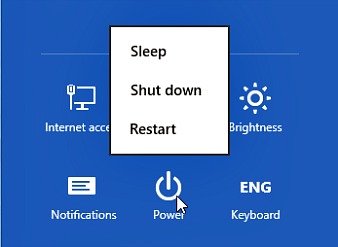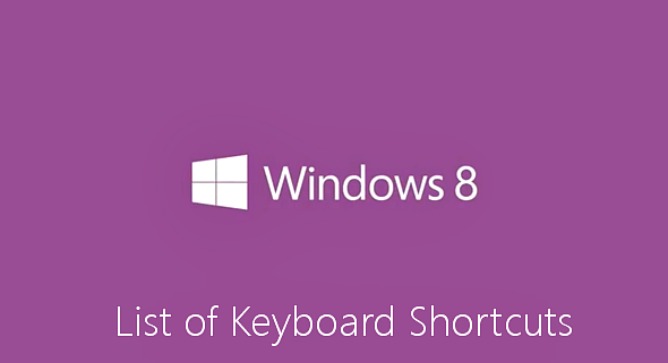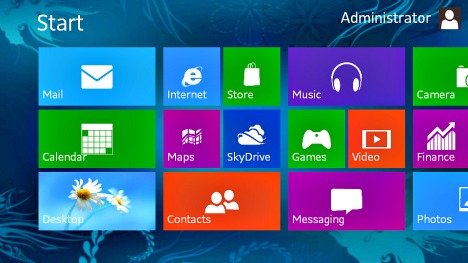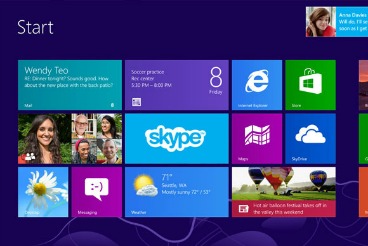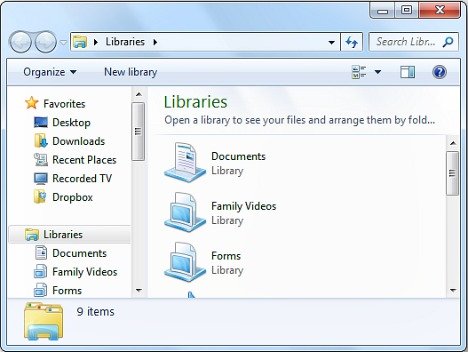How to Create the Quick Launch Toolbar and Show Desktop Shortcut in Windows 8
Show Desktop features allows user to quickly and instantly view the desktop by minimizing all opened windows in order to access files or shortcuts placed on desktop. If you are using Windows 8, you might be found that Windows 8 has also done away the Quick Launch Toolbar which also causing the Show Desktop shortcut icon that resides in Quick Launch Toolbar to be missing.
Continue reading »
How To Enable Windows 8 Hibernate Option
Windows 8 has come with a lot of changes which users are finding a bit annoying, and one of those is the Hibernation option, which is not visible by default. However, if you can’t find Hibernate option in the Charms bar power pane, the steps to enable Hibernate shortcut in Windows 8 is easy.
Hibernation is a feature of an operating system which allows the contents of RAM to be written to the hard drive, so that the system can quickly restart and restore to original state when waking up from off state.
Windows 8 Keyboard Shortcuts (Accelerator Keys or Hotkeys)
Keyboard shortcuts, also known as accelerator keys or hotkeys, is a set of combination keyboard strokes which can be used to trigger the predefined actions. Keyboard shortcuts or hot keys make it easier for user to interact with computer, which otherwise would typically require a mouse or other pointing device to perform the operation. Besides that, keyboard shortcuts are also used extensively by hardcore gamers to increase their gaming reaction speed.
How To Add, Modify, Rename, or Delete User Accounts In Windows 8
As usual, Microsoft Windows 8 operating system also supports multiple user accounts creation, which can be assigned as either administrator or standard user account type, in addition to a guest account. Setting up separate accounts on a PC will help to keep documents like pictures and assignments organized.
How to Bypass the Windows 8 Logon Password Screen
Do you easily forgotten your PC logon password? Are you tired of being interrupted by the login screen on your PC every time you turn it on? Wouldn’t it be nice if you could turn on your PC, step away and upon returning it’s ready to use?
How to Include USB Flash Drive, Memory Card and Network Location in Windows Library
In Windows 7 and Windows 8, Microsoft introduces Library feature that serves as collection folders for users to access to all the documents, music, pictures, and other files from several locations in one single place. Library is useful for users who store their files across many folders in multiple drives, such as on the PC, external hard disk drives, USB flash drives, remote network folders and etc.
By default, the built-in libraries in Windows 7 and Windows 8, i.e. Documents, Music, Pictures and Videos, include two physical disk locations, namely the respective user folders of “My Documents”, “My Music”, “My Pictures” and “My Videos”, together with their corresponding Public folders. Users are freely add and remove folders to these built-in libraries, or create new Library if need arises.
Continue reading »
How to Enable Delete Confirmation Dialog in Windows 8
In Windows 8, deleting files and folders no longer have delete confirmation dialog prior to actual deletion. Once the “delete” command is hit, the files and folders selected will be removed from the system straightaway, and are moved to the Recycle Bin.
That’s the default behavior for deletion in Windows 8, for files and folders located in drives and volumes that are protected by Recycle Bin. As such, the deleted files and folders can be easily recoverable from the Recycle Bin, or if you immediately discovered that you’ve made a mistake in deleting the files and folders, Windows 8 allows you to instantly undo the delete to bring back the files and folders by pressing Ctrl-Z or right click on blank space in Desktop or Windows Explorer, and select Undo Delete.
Continue reading »
How to Change Windows Explorer’s Starting Location
When users run and launch Windows Explorer, the GUI shell for Windows operating system will open Windows Explorer in default folder – Libraries. The default setting in Windows that assumes most users will make use of the default folders to manage their documents, pictures, videos, and music, thus having Windows Explorer opening in location Libraries by default is convenient for most users.
Recent Articles
- How To Download HBO Shows On iPhone, iPad Through Apple TV App
- Windows 10 Insider Preview Build 19025 (20H1) for PC Official Available for Insiders in Fast Ring – Here’s What’s News, Fixes, and Enhancement Changelog
- Kaspersky Total Security 2020 Free Download With License Serial Key
- Steganos Privacy Suite 19 Free Download With Genuine License Key
- Zemana AntiMalware Premium Free Download For Limited Time