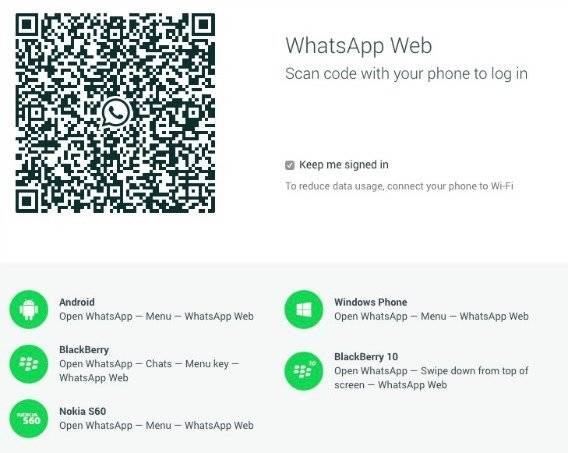How To Use WhatsApp Web From Computer Web Browser
The Facebook Inc.-owned instant messaging app WhatsApp, has finally released a new version for desktop – WhatsApp Web desktop version which allows send and receives text messaging from computer web browser.
How To Add WhatsApp Sharing Button On WordPress Website or Blog
Share button are one of the best ways to optimized website or blog traffic. With the global smartphone audience surpassed the 1 billion mark in 2012 and total 1.75 billion in 2014, it’s important to optimize mobile version of site for sharing and conversions. To make it fully optimize, mobile apps – WhatsApp is one of the most popular messaging app in today mobile app.
Nowadays most of the readers don’t read the post line by line rather they read the header and subheader. With WhatsApp share button, readers can quickly share post to their friends if they find it interest. To add WhatsApp share button on WordPress website or blog, here is a step by step guide:
- Download and install WordPress plugin – Mobile share bar
- Enable the plugin, and then go to SETTINGS > Mobile share bar and configure the option.
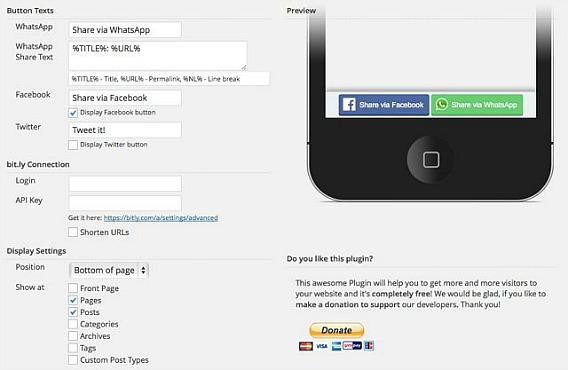
- Select the places where want to show the WhatsApp share button on WordPress website or blog. Next, select the position of share button for mobile site.
- Click Save Changes and clear WordPress cache.
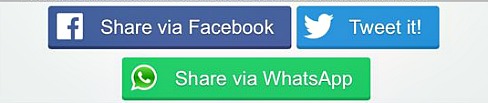
Note: WhatsApp share button only support for iOS
Recent Articles
- How To Download HBO Shows On iPhone, iPad Through Apple TV App
- Windows 10 Insider Preview Build 19025 (20H1) for PC Official Available for Insiders in Fast Ring – Here’s What’s News, Fixes, and Enhancement Changelog
- Kaspersky Total Security 2020 Free Download With License Serial Key
- Steganos Privacy Suite 19 Free Download With Genuine License Key
- Zemana AntiMalware Premium Free Download For Limited Time