Windows 10 Build 14361 for PC and Mobile Released to Insiders – Here’s What’s New, Fixed, and Known Issues
Microsoft has now pushed another Windows 10 Build 14361 for PC and Mobile to Insiders in Fast ring. As expected the Build 14361 brings lots of fixes, improvements, changes, and list of bug fixes to let PCs and Mobile running stable.
The latest Windows 10 Build 14361 has introduce Hyper-V Container which users can use Docker natively on Windows 10 with Hyper-V Containers, to build, ship, and run containers utilizing the Windows Server 2016 Technical Preview 5 Nano Server container OS image. Besides that, the operating system such as Start menu, Action Center, and Cortana is getting some tweaks, Windows Ink changes to enhance the user experience, and Microsoft Edge updated version from 38.14352 to version 38.14361. Here the details of Windows 10 Build 14361 official changelog below.
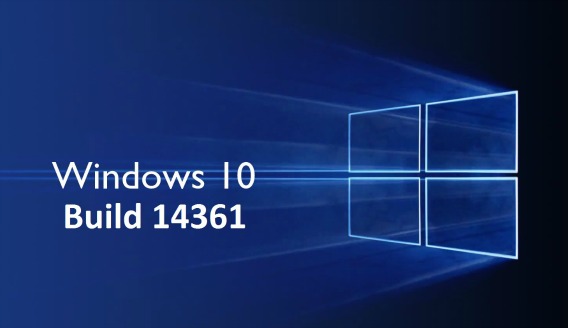
Here what’s new in Windows 10 Build 14361:
- LastPass extension for Microsoft Edge: We are excited to announce that LastPass, a popular free password management extension, is now available for download. Visit our extensions page at the Microsoft Edge Dev website to learn more and try it out for yourself!
- Introducing Hyper-V Container: You can now use Docker natively on Windows 10 with Hyper-V Containers, to build, ship and run containers utilizing the Windows Server 2016 Technical Preview 5 Nano Server container OS image. A new version of the Docker engine for Windows has also been made available that extends the support of containers while also improving the DockerFile syntax and getting started experience for users. For more details on how to get started with this check out the Windows container documentation or the Windows 10 Getting Started Guide.
- New icons: I’ve been told that Insiders love hearing about new icons. So I thought I would mention we have updated the Blu-ray icon so that it is more consistent with the other drive icons in Windows 10. We also changed the icon for the network Quick Action to better represent it as an entry point to the network flyout (previously, it was a generic globe icon).
Here what’s fixed and improvements in Windows 10 Build 14361:
- We fixed the issue causing keyboard navigation in Store apps like Netflix or Tweetium to not work.
- We fixed the issue causing certain websites like YouTube to fail to render in Microsoft Edge or IE due to a recently implemented feature called TCP Fast Open.
- We fixed an issue resulting in a strange grey bar frequently being seen on the left side of the Microsoft Edge browser window (for example, after invoking a context menu).
- The window of active hours for when you are using your PC has been increased from 10 to 12 hours under Settings > Update & security > Windows Update and “Change active hours”.
- We have updated the download notification in Microsoft Edge to include filename, download status, and site domain on separate lines.
- Fixed an issue that would cause the icons to disappear from the tabs in Microsoft Edge after the DPI change corresponding with remotely connecting to the PC via Remote Desktop.
- We fixed an issue where DNG file thumbnails were not displaying in File Explorer.
- We polished the appearance of Start by reducing the amount of whitespace at the top of Start, and adding logic so that the scrollbars will immediately hide once your mouse is no longer hovering over that area. We also fixed an issue resulting in clipping on the bottom or side of Start’s context menus.
- We fixed an issue where pressing the Enter key would not submit the Wi-Fi password in the network flyout from the taskbar.
- We decreased the size of icons used in notifications from 64×64 to 48×48 – maintaining the visibility, while improving the use of space in the Action Center.
- We have improved the reliability of Cortana’s listening after tapping the mic button and fixed an issue that resulted in focus being lost to Cortana’s search box after a typed search has been deleted via backspace.
- We have updated Windows Defender to not show recap notifications in normal mode if no scans have been run, or in scan-only mode if no threads have been found.
- We fixed an issue that resulted in certain apps, such as Photos, not being able to set the desktop background.
- Going forward from Build 14361, your Task Manager settings will now be preserved across build updates.
- We fixed an issue where Start wouldn’t dismiss after launching Sticky Notes, leading to Sticky Notes appearing behind Start.
- We fixed an issue resulting in not being able to set your account picture in Settings using the camera option.
- We have added a keyboard shortcut for opening the taskbar’s clock and calendar flyout – this shortcut is WIN + Alt + D.
- We fixed an issue where Command Prompt wasn’t maximizing correctly on high DPI monitors. We also fixed an issue where >- Command Prompt wouldn’t refresh the windows properly when doing an upwards Ctrl + F search with a long output of text.
- We fixed an issue where the taskbar’s volume icon was showing incorrect states for 0% and muted.
- We fixed an issue where applying a new save location on the Storage Settings page for any one file type would result in any other pending save location changes being lost.
Here what’s known issues in Windows 10 Build 14361:
- If you have a French Windows 10 Insider Preview build installed on your PC, you will not receive Build 14361. There is an issue with the French translation process in this build that would revert a lot of text that was used to be shown in French back to English. So we have chosen not to release this build to Insiders whose base build is French. If your base build is not French and you have a French Language Pack installed – you will still be able to install the new French language pack on top of this build, but this issue will also impact you.
- Text prediction using the Japanese IME will freeze your PC. To avoid this issue and continue using the Japanese IME, we recommend turning off text prediction. You can do this by right-clicking IME mode icon “A” or “あ” in systray and selecting “Properties”, clicking “Advanced”, and navigate to the “Predictive Input” tab and check off “Use predictive input system”. You can turn on prediction feature again by checking it on.
- Navigating to the Privacy pages in Settings app will crash the Settings app and prevent you from adjusting your privacy settings. Your privacy settings already set will remain intact after updating to this build. If this is a blocker for you, you can move to the Slow ring until this bug is fixed or be sure to set your privacy settings before updating to this build.
- If you click on a file download link, it will open a tab and close it without doing anything in Microsoft Edge. The workaround is to go to the Download pane and start the download there by clicking “Save” or “Save As”.
- For certain languages, such as Chinese or Portuguese (Brazil), you will not be able to launch Start while an app is installing.
You can share or follow us on Twitter, add us to your circle on Google+ or like our Facebook page to keep yourself updated on all the latest info from Microsoft, Google, Apple and the Web.
Recent Articles
- How To Download HBO Shows On iPhone, iPad Through Apple TV App
- Windows 10 Insider Preview Build 19025 (20H1) for PC Official Available for Insiders in Fast Ring – Here’s What’s News, Fixes, and Enhancement Changelog
- Kaspersky Total Security 2020 Free Download With License Serial Key
- Steganos Privacy Suite 19 Free Download With Genuine License Key
- Zemana AntiMalware Premium Free Download For Limited Time





