Windows 10 Insider Preview Build 14942 Available for Insiders in Fast ring for PC – Here’s What’s New Feature
Another excited new from Microsoft team which announced releasing of Windows 10 Insider Preview Build 14942 for PC to Windows Insiders in the Fast ring. The new Build 14942 mostly focus for PC which contain a lot of new features, improvement, and bug fixed. With update to Build 14942, Windows user can enables hide app list on Start menu feature to collapse the app list in the Start menu. In this Build, Microsoft also introduced a new Windows Update icon to match the rest of the new iconography in Windows 10. Here the details list of new features according Microsoft.
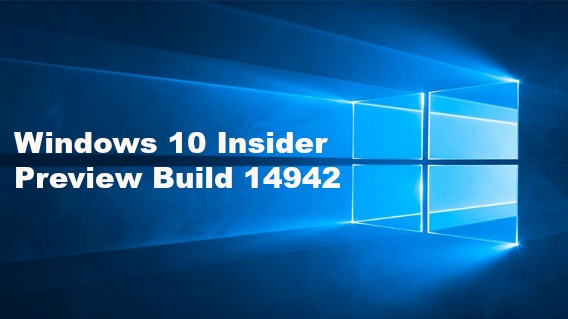
Here’s what’s New Feature for PC in Windows 10 Insider Preview Build 14942:
![]() Hide app list on Start: We are releasing a new feature that enables you to collapse the app list in the Start menu. This has been a top feedback request from Windows Insiders. You can try it out by going to Settings > Personalization > Start and turning on “Hide app list in Start menu”.
Hide app list on Start: We are releasing a new feature that enables you to collapse the app list in the Start menu. This has been a top feedback request from Windows Insiders. You can try it out by going to Settings > Personalization > Start and turning on “Hide app list in Start menu”.
Photos app update: With the latest Photos app update on your PC, the Photos app on your PC is now more beautiful and easier to navigate!
- Photos now has a horizontal navigation bar that makes it easier to view memories by Albums and Folders.
- Let your photo collection shine! We’ve got a new, light viewing mode for your pics. You can always go back to the dark theme in settings.
- When viewing photos in full screen, we’ve added new animations in and out of the Collection view, making it easier to keep track of where you are browsing.
- See individual photos more quickly with your mouse—and now we support full screen.
Plus, the Photos app is now available on your Xbox One! Show off a slideshow of all your OneDrive photos in your living room. Simply make sure you are signed in with your Microsoft account to see all your OneDrive photos on the big screen.
Refining your precision touchpad experience: Based on the feedback we have received, we have made some adjustments to our gesture and click detection on precision touchpads. This includes enhancing detection and disambiguation of left and right clicks, making two finger taps and clicks a bit easier, reducing false positives in our two-finger tap detection and improving our pinch to zoom detection. We have also made algorithm changes in an effort to reduce inadvertent zooming when panning. If you have a precision touchpad on your device, please take the opportunity try out with this build and let us know how it feels with these changes.
Improving the PC upgrade experience: Starting with build 14926, we announced that if you uninstall one of the preinstalled apps on Windows, that state will now be preserved after upgrade. With today’s build, we’re happy to let you know that we’ve taken that work a step further: after upgrading from 14942, if an IT-Pro has de-provisioned an app from your OS image (and you haven’t reinstalled it yourself), that provisioning status will now be preserved after upgrade, and the app will not reinstall. We appreciate everyone who shared feedback with us about this – if you have any other feedback about your upgrade experience, please don’t hesitate to log it – we’re listening!
![]() New Windows Update icon : We have introduced a new Windows Update icon to match the rest of the new iconography in Windows 10. After installing this build, you will see the new icon when Windows Update notifications appear and via Action Center. You can also manage notifications from Windows Update via Settings > System > Notifications.
New Windows Update icon : We have introduced a new Windows Update icon to match the rest of the new iconography in Windows 10. After installing this build, you will see the new icon when Windows Update notifications appear and via Action Center. You can also manage notifications from Windows Update via Settings > System > Notifications.
Service hosts are split into separate processes on PCs with 3.5 GB+ of RAM: If your PC has 3.5+ GB of memory, you may notice an increased number of processes in Task Manager. While this change may look concerning at first glance, many will be excited to find out the motivation behind this change. As the number of preinstalled services grew, they began to get grouped into processes known as service hosts (svchost.exe’sth Windows 2000. Note that the recommended RAM for PC’s for this release was 256 MB, while the minimum RAM was 64MB. Because of the dramatic increase in available memory over the years, the memory-saving advantage of service hosts has diminished. Accordingly, ungrouping services on memory-rich (3.5+ GB of RAM) PCs running Windows now offers us the opportunity to do the following:
- Increase reliability: When one service in a service host fails, all services in the service host fail. In other words, the service host process is terminated resulting in termination of all running services within that process. Individual service failure actions are then run. As you may have noticed in Task Manager before, service hosts can contain a lot of services:
- Increase transparency: Task Manager will now give you a better view into what is going on behind the scenes. You can now see how much CPU, Memory, Disk & Network individual services are consuming.
- To see the name of the service, click on the left-most arrow such that the Display name drops down. Alternatively, right-click on the header and select ‘Command Line’ to add the Command Line column. Service names will be listed in the format ‘svchost.exe -k -s .’
- Reduce servicing costs: Following reports of instability, service engineers, IT admins, and Microsoft engineers can rapidly pinpoint issues to the exact service and fix it.
- Increase security: Process isolation and individual permission sets for services will increase security.
Note that critical system services (services whose recovery require system restarts), as well as a couple of select service hosts, will remain grouped.
Expanding the Active Hours default range: We’ve heard the feedback that you like the control Active Hours provides over when your PC restarts for updates, however feel that that the default 12 hour range on PC is too limited. We want to accommodate various enterprise environments and schedules including those where employees have double shifts, so starting with Build 14942, we’ve changed this range for PCs on Pro, Enterprise, or Education editions to 18 hours. This means Insiders using these editions can now set active hours up to 18 hours from the selected start time (same as Mobile). We’ve added text to the active hours dialog so users always know what the default range is when choosing their times. We’ve also added the ability for the default range to be configured via new group and MDM policies (configurable up to 18 hours). New text will be displayed on the active hours dialog to indicate when the default range is configured via the policy. PCs using Home edition will continue to have a default range of 12 hours.
Form field navigation in Narrator: We are excited to announce that this build introduces form field navigation to Narrator.
In Scan Mode, you can now use the following commands to jump to form fields:
- F and Shift + F: Jump to next/previous form field
- C and Shift + C: Jump to next/previous combo box
- E and Shift + E: Jump to next/previous edit box
- X and Shift + X: Jump to next/previous check box
- R and Shift + R: Jump to next/previous radio button
- B and Shift + B: Jump to next/previous button
- Basically, the letter moves forward and Shift + letter moves in reverse.
Form Fields have been added to Narrator’s Search and Select feature which is available at any time by pressing Ctrl + Shift + Enter. Search and Select allows you to list items such as buttons, links, headings and other elements available in an app, webpage or document.
A new view is now available for form fields. The active view can be changed by pressing Caps Lock and using the up and down arrows to navigate the list of views on the keyboard, or single finger up/down flicks with touch.
You can share or follow us on Twitter, add us to your circle on Google+ or like our Facebook page to keep yourself updated on all the latest info from Microsoft, Google, Apple and the Web.
Recent Articles
- How To Download HBO Shows On iPhone, iPad Through Apple TV App
- Windows 10 Insider Preview Build 19025 (20H1) for PC Official Available for Insiders in Fast Ring – Here’s What’s News, Fixes, and Enhancement Changelog
- Kaspersky Total Security 2020 Free Download With License Serial Key
- Steganos Privacy Suite 19 Free Download With Genuine License Key
- Zemana AntiMalware Premium Free Download For Limited Time






