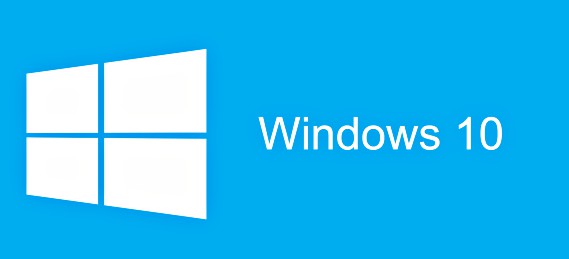Windows 10 Insider Preview Build 16215 For PC and Windows 10 Mobile Build 15222 for Mobile – Here What’s New, Fixed and Improvement, Known Issues [Full Changelog]
After three weeks, Microsoft insider team has rolled out a new Windows 10 Insider Preview Build or Fall Creators update for PC and Mobile. This time released Windows 10 Insider Preview Build 16215 for PC and Windows 10 Mobile Build 15222 for Mobile to Windows Insiders in the Fast ring.
There are ton of new features and enhancements included in the latest Windows 10 Insider Preview Build 16215 for PC. Unfortunately, there is no major new feature for Mobile Build 15222.
The Windows 10 Build 16215 introduced new UI and new Fluent Design for Start and Action Center, improve Microsoft Edge, improve Cortana, evolved the handwriting experience, enhance hardware keyboard feature, improve shell, and more.
Here what’s new, fixed, improvement, and known issues – Full changelog for Windows 10 Build 16215 for PC and Windows 10 Build 15222 for Mobile
Here what’s new for Windows 10 Build 16215 for PC according Microsoft:
- Fluent Design for Start & Action Center
- Pin your favorite websites to your taskbar: Pinned sites are back! We heard your feedback, and are in this build you can now pin a website to the taskbar from Microsoft Edge! We’ll use the site’s icon to give you quick access to your favorite sites right from the taskbar. Simply select “Pin this page to the taskbar” from the settings menu in Microsoft Edge.
- Full screen mode (F11) in Microsoft Edge: This build introduces a new Full Screen experience in Microsoft Edge. Simply press F11 or choose the new Full Screen icon in the Settings menu to take your websites full-screen. You can exit Full Screen view by pressing F11 again, or by clicking the Restore icon in the top-right corner.
- Annotate Books in Microsoft Edge: We’ve added the ability to annotate EPUB Books by highlighting in four colors, underlining, and adding comments. To get started, select some text, and choose an option from the menu.
- Microsoft Edge PDF improvements: We’ve added more highlight colors and the option to Ask Cortana in PDFs in Microsoft Edge.
- Taking Cortana reminders to the next level through vision intelligence: Most of us have experienced taking a picture of upcoming event poster or bookmarking an event site for future reference, only to forget about it later. With this build, we’re rolling out two new features starting with the en-us market to help you never again miss an event you’re interested in!
- Cortana camera roll insights: With your permission, Cortana will now prompt you to create a reminder when she notices event posters in your camera roll! To try it out, make sure you’re signed into Cortana with your MSA or work account, and then give Cortana permission to access your camera roll via Settings > Cortana > Permissions & history > “Manage the information Cortana can access from this device”. The next time you take a picture of a flier for an upcoming event, Cortana will reach out asking if you want to create a reminder for that time.
- Cortana Lasso: Are you a pen user? If so, Cortana can now help keep track of future events on your screen! Use the new lasso tool to circle the relevant information and Cortana will recognize the time, and offer suggested follow-ups through a context menu. Keeping track of upcoming events has never been easier! To try it out, go to Settings > Device > Pen & Windows Ink > Press and hold, and select Cortana Lasso in the dropdown picker. Find a website with upcoming event info, or an event poster someone shared in social media – once you have the event on your screen, just press and hold the pen back button, circle the time information, and watch Cortana do her magic. That easy!
- Using your feedback to evolve the handwriting experience: We’ve been hard at work incorporating your feedback, and with today’s build we’re introducing a new XAML-based handwriting panel – with more gestures, easier editing, emoji, and more!
- Find My Pen: Don’t know where you put your pen? The pen doesn’t have a GPS, so we can’t help you there, but what we can do is tell you where you were when you last inked on your computer. Which is what we’ve done! Head over to Settings > Update & Security > “Find My Device” to see what it’s all about.
- Entering emoji on your hardware keyboard just got easier: We’ve heard your feedback, and today we’re happy to announce the new Emoji Panel! Press Win + period (.) or Win + semicolon (;) while focus is in a text box and the Emoji Panel will pop up for you to quickly scroll through and pick the emoji you want.
- Enhanced Text Prediction: We’ve made a bunch of improvements to our text prediction engine to make it more intelligent. For example, you now don’t need to type anything other than “Text ” to complete the frequently used message, “Text me when you get a chance” using the suggested words. If you’re using a UWP app, you can also now enjoy Emoji suggestions!Try it out! Type “birthday “, “coffee “, or “dog ” and see what happens! Prediction is currently only working with the English US keyboard, however we’re working on enabling more languages
- Shape writing with the one-handed touch keyboard: One of the most powerful phone keyboard features for fast and easy text input involves swiping over the keys without releasing your finger on the screen. We call it shape writing. Today we proudly announce the first shape writing keyboard on PC! Because it’s works just like your familiar phone-style one-handed keyboard, you don’t need to do anything to learn it again. Just use it as you would use your phone’s touch keyboard. Bonus: it also works with pen! Shape writing is currently only supported for the English US keyboard, however we’re working on enabling more languages.
- Dictation on the Desktop: Our keen-eyed Insiders may have noticed a microphone button in the touch keyboard pictures above – that’s because you can now use dictation to input English or Chinese text on desktop! Simply tap the microphone button in the top left corner of the touch keyboard or handwriting panel, or press the new dictation hotkey Win + H to start dictating. Currently only available for English (United States) and Chinese (Simplified) input methods.
- Enhancing your Share experience: We want sharing to be easy and natural. With the last build we added people-first sharing, and with this build we’re bringing another new Share feature to your desktop:
- Copy Link: Don’t see the app you’re looking for in the Share UI? If you’re sharing a link – like a website in Microsoft Edge, or an app from Store – we’ve added a new option in the Share UI to copy that link to your clipboard, so you easily can paste it into your app of choice.
- New local media folder detection for UWPs: Photos, Groove Music and Movies & TV all have one thing in common: exploring your local content based on the folders you provide. We’ve heard your feedback that sometimes local media is missing as a result of folders not being included, so with this build we’re adding new logic to address this. After a storage scan, we will now detect relevant media folders you might want to include in your collection when looking at the files via UWP apps, and suggest them to you when you go to add new folders. Want to try it out now? Add a new folder with 30+ pictures, songs, or videos to your desktop. Go to Storage Settings and press the refresh button to trigger a scan. The next time you go to add a folder to your favorite UWP (such as Groove Music), you’ll see this new experience:
- My People improvements
- Night light improvements
- New Video Playback Settings: Head to Settings > Personalization > Video Playback and you’ll now find some additional controls for media enthusiasts. If you have an HDR monitor, we’d love to hear your feedback on how video streaming feels when these new options are enabled. We’ve also added some battery settings for you to decide whether you’d prefer to optimize video streaming for battery usage or video quality.
- A new HDR and Advanced Color Settings Page: If you have at least one connected display that supports HDR, you’ll now see some additional information! Go to Settings > System > Display > “HDR and advanced color settings” to find more details about the HDR settings of the currently selected display.
- Per-App Defaults Settings Page: In the past, when using Settings you had to start with your file type or protocol if you wanted to make a change to the default app. That’s changing with this build, and you can now start with your app, and then see the available options for what it can handle. To see this new option, go to Settings > Apps > Default apps > “Set defaults by App”. Choose an app and click ‘Manage’ to see all the file types and protocol associations for which the app is the default. This page takes the place of the one that had been available in Control Panel, as part of our ongoing effort to converge the settings experience.
- A new context menu for Wi-Fi networks in the View Available Networks flyout: To get you where you need to go faster, we’ve added a new context menu full of quick actions when you right-click one of the listed Wi-Fi networks. Options include Connect, Disconnect, View Properties, or Forget Network.
- Understanding your updates: We now list out the individual update status and progress in Settings > Update & Security > Windows Update. So if there are multiple updates pending (for example, a new build, a driver update, and a definition update for Windows Defender), you can see and track each different status, which wasn’t as obvious with the single progress bar used in prior builds.
Here what’s fixed and improvement for Windows 10 Build 16215 for PC according Microsoft:
- Language Packs via Settings > Time & language > Region & language are available again starting with this build.
- The issue causing updating to the latest builds to get stuck at 12% should be fixed. If you still hit this, please send us feedback in Feedback Hub so the team can investigate.
- We fixed the issue causing you to be unable to type in your password to log in to any UWP apps such as Netflix, Twitter, Facebook, Instagram or Messenger apps.
- We fixed the issue causing Outlook 2016 to hang on launch due to an issue where the spam filter gets stuck reading the Outlook Data File and the UI waits indefinitely for it to return.
- We fixed an issue from the previous flight where Microsoft Edge would crash when enabling or disabling extensions.
- We’ve removed the power option to “update and shutdown” for now as it wasn’t working.
- You may see Recovery Drive tool show up under “Recently added” on Start after updating to this build. We have made a change that makes the tool, previously only accessible via Control Panel, to now be available in the Windows Administrative Tools folder in Start.
- We fixed an issue where an unexpected Wireless Display Media Viewer app with a blank icon was visible in Start after upgrading on certain devices.
- We’ve made some improvements to our facial recognition, along with a new toast you’ll see prompting you to further train Windows Hello if having issues signing in when a large amount of backlighting detected.
- We fixed an issue resulting in Windows Hello Face failing to work on the previous flight for a large number of non-English languages.
- We fixed an issue resulting in games such as Civilization VI, Galactic Civilizations III, and Expeditions: Viking failing to launch on recent builds.
- We fixed an issue where inbox UWP app icons were overscaled in Cortana search results.
- We’ve heard your feedback, and have adjusted the text in our prompt to initiate cross device notifications from saying “Trust this PC?” to now say “You got a message on your phone. Want to see phone messages on this PC too?”.
- We fixed the issue causing some people to hit Error 0x8000ffff while trying to launch an isolated Edge session in Windows Defender Application Guard.
Here what’s known issues for Windows 10 Build 16215 for PC according Microsoft:
- Features that are delivered on-demand from Windows Update such as Developer Mode, .NET 3.5, and Speech Packs will not be available for this build. If you are a developer and require Developer Mode – please ensure it is enabled BEFORE taking this build.
- On some PCs with enterprise configurations, you may not be able to open PDFs in Microsoft Edge on this build. As a workaround, you can download PDFs and open them with a third party reader or the Reader app from the Windows Store.
- Microsoft Edge may load web pages at the wrong scale factor (highly zoomed in) on some devices with high density displays. As a workaround. switching to another tab and back should resolve this problem.
- Some PDFs may open in a cropped view (zoomed in) in Microsoft Edge, and part of the content may be inaccessible to the user. Additionally, input to these PDFs may be offset to the wrong location on screen. As a workaround, you can download PDFs and open them with a third party reader or the Reader app from the Windows Store.
- After upgrading, inbox apps that are the same version on the downlevel OS and uplevel OS will disappear from Start. If you are impacted by this, please go to Settings > Apps > Apps & Features, select the impacted app, tap “advanced options”, click reset, and that should fix it.
- We’ve made a fix to address your feedback that PDFs aren’t opening in Microsoft Edge. This will resolve the issue for most Insiders, however we’re still investigating one issue specific to those with Windows Information Protection (EDP) enabled. We’re working to address this as soon as possible in an upcoming flight.
- New Windows Mixed Reality developers need to install build 16193 or the Windows 10 Creators Update (Build 14939), plug in the Windows Mixed Reality headset and set up Mixed Reality, then upgrade to the latest FAST build for the best development experience. If you update to Build 16215 without setting up Mixed Reality, you will not be able to download Mixed Reality software.
- You will end up with multiple copies of each printer after upgrading. Only the copy with the highest number will work.
- Wi-Fi will get turned off on certain devices like the Surface Pro 1 and Surface Pro 2 and some USB devices and won’t work due to a driver issue. To get Wi-Fi working again, you will have to roll-back to the previous build.
- If you’re using a Chinese IME and try to type in Cortana, it will hang Cortana and not work.
- Some UWP apps such as Twitter will crash on launch.
- After updating to this build, Microsoft Text Input Application might appear on your All apps list and when you try to open it, it opens as a blank window.
- The mini surveys we call SIUFs from Feedback Hub will not work on this build but please send us feedback as you normally would for this build!
- ADDED 6/9: Any external monitor connected to a DisplayLink dock will not work. You will likely just see a static logon screen. Your local display should continue to work as normal.
- ADDED 6/9: Some Insiders have reported having their installation of this build getting stuck or hung at around 33%. If this happens to you, you will need to restart your PC and have it rollback to Build 16199 and wait for the next build with a fix.
Here what’s fixed and improvement for Windows 10 Build 15222 for Mobile according Microsoft:
- This build also includes all the improvements from KB4016871 and KB4020102.
- The copyright date is correctly showing 2017 now under Settings > System > About.
- We fixed an issue where WhatsApp would not launch after updating to the latest Mobile builds.
- We fixed an issue with using the Japanese 12 Key soft keyboard where the “right arrow” key did not input a space
- We fixed an issue with the Bulgarian keyboard localization for the HP Lap Dock in Continuum.
- We have further improved the reliability of notifications for apps with a paired Bluetooth device, such as Fitbit.
- Improved the Time & Language settings page UX for Speech and Keyboard language downloads. Previously, the status would show “Downloading” for speech and “Installing” for keyboard. Unless, the user tapped on the language or navigated to the Update & Security settings page, there was no indication that a restart is required to complete the installation. Now when the update reaches the reboot pending state, a “Restart Required” is displayed under the language.
- We fixed several enterprise device management issues.
- We fixed an issue where notifications and Cortana’s cross-devices settings on your device were not being mirrored to your PC.
Here what’s known issues for Windows 10 Build 15222 for Mobile according Microsoft:
- In some cases, the WeChat app may crash on launch.
You can share or follow us on Twitter, add us to your circle on Google+ or like our Facebook page to keep yourself updated on all the latest info from Microsoft, Google, Apple and the Web.
Recent Articles
- How To Download HBO Shows On iPhone, iPad Through Apple TV App
- Windows 10 Insider Preview Build 19025 (20H1) for PC Official Available for Insiders in Fast Ring – Here’s What’s News, Fixes, and Enhancement Changelog
- Kaspersky Total Security 2020 Free Download With License Serial Key
- Steganos Privacy Suite 19 Free Download With Genuine License Key
- Zemana AntiMalware Premium Free Download For Limited Time