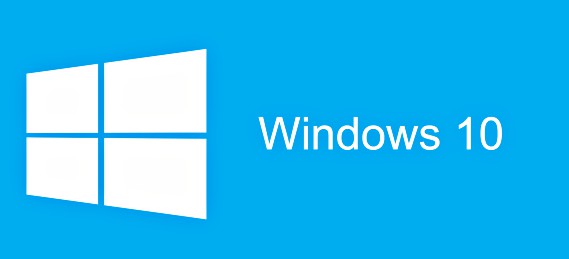Windows 10 Insider Preview Build 16237 for PC Is Available for Download – New, Fixed and Improvement, Known Issues [Full Changelog]
Windows 10 Insider Preview Build 16237 for PC is now rolled out to Windows Insiders member in the Fast ring. As usual, the new Windows 10 Insider Preview Build 16237 For PC brings lots of new improvements and bug fixed. The new build 16237 improvements included for Microsoft Edge, Windows Shell, notification and action center, improve touch keyboard experience, enhance handwriting panel, PC gaming, and more.
Here the details of what’s new, change, fixed, improvement, and known issues for Windows 10 Insider Preview Build 16237 for PC
Here what’s new for Windows 10 Insider Preview Build 16237 for PC:
Microsoft Edge Improvements
- Read aloud with word and line highlighting for all websites: With the read out loud feature for web, users will be able to read aloud any webpage with word and line highlighting.
- PDF read aloud: With the read out loud feature for PDF, users will be able to read aloud any PDF document with word and line highlighting.
- If you click Share in Microsoft Edge, the Share UI will now match the Microsoft Edge theme if it is different from the rest of the system. Share UI will also now launch under the Share button, rather than in the center of Microsoft Edge.
- When you add a favorite, you will get a delightful animation now that indicates where users can find their most important websites in the future.
- We fixed an issue where copying double byte characters (for example Japanese or Chinese) out of Microsoft Edge and pasting into another app wouldn’t show the characters correctly in the second app.
- We fixed a Microsoft Edge issue from the previous flight where opening links in a new tab might cause a new window to open with the link instead.
- We fixed an issue from recent flights where the Print dialog in Microsoft Edge would show a blank preview page and lead to printing a blank page.
- We fixed an issue resulting in the Microsoft Edge context menu not showing up on pen barrel button tap.
- We fixed an issue when returning to Edge after a crash. Your tabs will be automatically restored for you.
Windows Shell improvements
- No more logging out to fix blurry desktop apps: Hey, do you hate having to log out and back in to Windows to fix blurry desktop apps after docking, undocking, or remoting? We do too! In this flight, you only have to relaunch these apps in order to have them render crisply.
- We’ve adjusted our notification buttons to now span across the bottom of the notification, rather than being right-justified.
- We just made it easier for you to take action on your notifications by auto-expanding the first notification in each notification group in the Action Center. Now you can quickly triage your emails, snooze your reminders, reply to your texts, etc. without the need to expand every single one of them.
- In response to feedback about the X to “dismiss” notifications being confusing, we’ve adjusted it to now be an arrow to make it more clear that the notification is actually being pushed to the Action Center to be reviewed later.
- We fixed an issue from recent flights where if you received 20 notifications from a specific app, then received more (without ever clearing them from the Action Center), ShellExperienceHost would start crashing repeatedly in the background.
- We fixed a recent issue where tapping on the chevron of an expanded notification in the Action Center wouldn’t collapse the notification.
- We fixed an issue from recent flights where opening the Action Center might not clear the badge on the Action Center icon, leading one to later believe there were new notifications when there weren’t any.
- We fixed an issue where Notifications and Actions Settings might have unexpectedly had a number of unnamed apps listed at the top in recent flights.
- We fixed an issue where Windows Defender notifications might include unparsed parameters (showing a % sign).
- Notification badges for people pinned to the taskbar will now be consistent with the color of your theme if you’ve opted into showing color in Start, Action Center, and other places on the system.
- When you receive emoji from people pinned to the taskbar, we now refer to this as a “pop”. You’ll see this terminology reflected under Settings > Personalization > Taskbar.
Input Improvements
Emoji Panel turns it up a notch:
- Type to search with the new Emoji Panel now supports emoji 5.0! We also added a bunch more keywords along the way.
- Have you ever wondered “What the heck is this emoji supposed to be”? Wonder no more! If you hover your mouse over any of the emoji in the Emoji Panel, you’ll now see a handy showing you the exact Unicode character name. Bonus: we’ve added tooltips to the categories so they’re no longer a mystery.
- We fixed an issue for our dark theme lovers where the X to close out the Emoji Panel was black on black.
Improved touch keyboard experience:
- We fixed an issue where the touch keyboard was passing the wrong window size information when shapewriting with the one-handed keyboard, leading to accuracy issues. Please try it again in today’s build and let us know if it seems improved.
- As you type with the touch keyboard, you will now hear a sound with each key press – much as you did with the previous version of the keyboard before we introduced our new one.
- We fixed some issues in learning your typing style, so you should find text predictions improved now the more you type and correct using the touch keyboard.
- Since we now will relaunch the keyboard where you left it, we’ve decided to remove the left and right docked modes from the one-handed keyboard. As a refresher, if you want to move the keyboard, simply drag the candidate bar.
- We improved the reliability of the Japanese one-handed 10-key Kana touch keyboard.
- We fixed an issue from recent flights where the touch keyboard and handwriting panel would unexpectedly appear sometimes.
- We fixed an issue where the text candidates would appear using unexpectedly small font.
- We fixed an issue where only the one-handed keyboard was available on PCs with small screens.
Handwriting panel improvements:
- We fixed an issue where if the text in the handwriting panel shifted while you were inking, it could result in an unintentional ink stroke across the panel.
- We fixed an issue where a word might be inserted twice if you dismissed the panel by changing focus to somewhere else on the screen.
PC Gaming Improvements
- We have updated the Game Mode icon on the Game bar.
Task Manager Improvements:
- GPU performance updates: We’ve made a few small changes in this build to the GPU performance tracker in Task Manager. We’ve updated the UI layout, and added more details like DirectX version and the physical location of your GPU. Only hardware GPUs show up in the list, and the software-only basic display adapter is hidden.
Hyper-V Improvements
- You will see a new “virtual machine gallery” under quick create. There isn’t anything in the gallery yet and we’ll have more details on this in the future. In the meantime, choosing “Local installation source” will allow you to pick an image from your computer.
- If you’re wondering where the options for VM Name and networking went, they’re in the “More options” section which introduces another new feature in Hyper-V. Hyper-V on Windows 10 provides a default network so your virtual machines share networking with your computer using NAT.
Here what’s fixed and improvement for Windows 10 Insider Preview Build 16237 for PC:
- We fixed an issue from the last flight where doing a PC reset via Settings > Update & security > Recovery and choosing “Remove everything” might put your device into a reboot loop. It is now safe to use this option again.
- We fixed the issue causing some inbox apps to be displayed with a name that looked like “ms-resource:” and listed at the bottom of Start.
- We fixed an issue from recent flights resulting in the Photos, Groove Music, and certain other app’s live tiles not working.
- We fixed a high hitting crash impacting Start and Cortana in recent flights.
- We fixed a recent issue where you’d find two Connect apps in Start – one as expected, with a blue app icon, one unexpected with a light grey app icon and non-functional.
- We’ve updated Start so that if you press and hold on an app in the all apps list, the context menu will now appear after a moment, rather than first having to lift your finger.
- We’ve added a new option to Cortana to enable or disable showing your cloud content in the search results.
- We fixed an issue where Cortana search might drop the first typed character if Microsoft Edge was the foreground app.
- We fixed an issue from recent flights where Alt+<number> wasn’t working in Win32 apps to input special characters.
- We fixed an issue resulting in the up/down keys potentially hanging input when used after typing something into certain search boxes that offered dropdown suggestions.
- We fixed an issue where the Network & Internet Status Settings page might say a network was public even though it had been set to be private using the Control Panel.
- We fixed an issue where the “More”/“Less” text wasn’t localized in the custom color picker in Color Settings.
- We fixed an issue where switching away and back to Windows Spotlight in Lock Screen Settings resulted in an infinite spinner in the preview image.
- In order to fulfill our promise to always ship with quality, we have made the decision to disable Chinese (Simplified) dictation. It will be back once we have had some time to smooth out the experience. Voice input for English (United States) will still be available.
- We fixed an issue from the last few flights where Task Manager was frequently hanging on launch for some Insiders.
- We fixed an issue from the last flight resulting in Storage Spaces unexpectedly erroneously saying there was no disk space available.
- For Insiders flighting using the Pro edition on a Surface Laptop, we’ve addressed a recent issue where Win32 apps (for example PowerShell and Command prompt) were blocked by Device Guard after upgrading.
- We fixed an issue some people were experiencing resulting in content copied from Screen Sketch and pasted elsewhere appearing to be just a black box rather than the expected sketch.
- We fixed the issue causing Xbox Live in-game experiences such as gamer profiles, achievement details, and other dialogs to fail to load.
- We’ve updated the Win32 MessageBox to now be natively per-monitor DPI aware! That means it should no longer be blurry when used in mixed DPI environments, or when changing DPI. Curious to try it? One place in particular MessageBox is used is in Notepad, in the error dialog that pops up if you search for a word that’s not found in the text.
Here what’s known issues for Windows 10 Insider Preview Build 16237 for PC:
- Thank you to everyone who tested and submitted feedback on the Cortana Vision features –including the Camera Roll Insights and Cortana Lasso – which we introduced in Build 16215. These features will no longer be available in Insider Preview builds going forward. The cross device Map Handoff feature has also been removed from Insider Preview builds. You will no longer see directions shared with your mobile device after searching for a location on your PC.
- We’re continuing to investigate reports that the battery status on certain laptops isn’t updating while the device is unplugged. If you think you are seeing this, please send in feedback via Feedback Hub and use the capture feature when logging your feedback so we can get your logs.
- Depending on the implementation of the 3rd party firewall product, it might result in Windows Defender Security Center showing an ‘Unexpected’ state. We’re investigating options for addressing this. Until that time, if you are using a 3rd party firewall product, and see this state in Windows Defender Security Center, please reference the UI of your 3rd party provider to understand your protection status.
- In Recovery Settings if you choose “Reset This PC” > “Keep My files” the operation will fail at 1% and will revert with no changes to the system. “Remove My files” option will work as expected.
- Apps that call into the firewall, such as Microsoft Edge and other apps that use networking, may become unresponsive until you reboot.
- Trying to use the dictation hotkey (WIN + H) in UWP apps won’t work – you’ll see the UI come up and immediately dismiss. If you’d still like to use dictation, the microphone in the touch keyboard will work. You can right-click the taskbar for an option to show the touch keyboard button if it’s not already visible.
- We’re investigating your reports that the Copy Link option displayed in Microsoft Edge when you right-click a hyperlink isn’t working in recent builds.
You can share or follow us on Twitter, add us to your circle on Google+ or like our Facebook page to keep yourself updated on all the latest info from Microsoft, Google, Apple and the Web.
Recent Articles
- How To Download HBO Shows On iPhone, iPad Through Apple TV App
- Windows 10 Insider Preview Build 19025 (20H1) for PC Official Available for Insiders in Fast Ring – Here’s What’s News, Fixes, and Enhancement Changelog
- Kaspersky Total Security 2020 Free Download With License Serial Key
- Steganos Privacy Suite 19 Free Download With Genuine License Key
- Zemana AntiMalware Premium Free Download For Limited Time