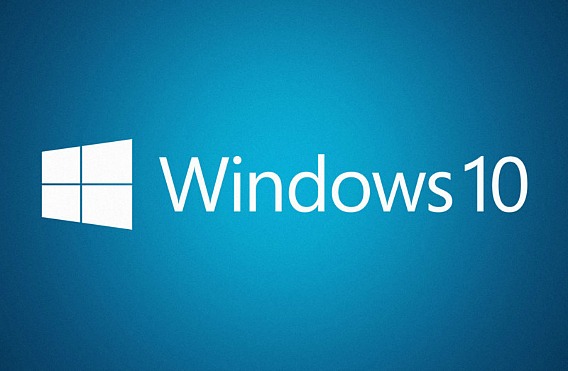Windows 10 Insider Preview Build 17120 for PC Is Available for Download
Windows 10 Insider Preview Build 17120 for PC is rolled out to Windows Insiders member in the Fast ring and Slow ring. As usual, the new Windows 10 Insider Preview Build 17120 for PC brings lots of new improvements and bug fixed to replaces the previous build 17115. Windows 10 Build 17120 comes with a couple of new improvement and changes for Windows Defender Application Guard (WDAG) and Windows Mixed Reality.
Here the details of what’s new, changes, fixes, improvements, and known issues for Windows 10 Insider Preview Build 17120 for PC
Here what’s new for Windows 10 Insider Preview Build 17120 for PC:
Windows Defender Application Guard (WDAG) Improvements
The Windows Defender Application Guard (WDAG) Team has introduced new improvements for users to have a better experience with our upcoming release. We have combed through our user feedback and acted to ensure your needs are met. On top of significant performance improvements, we have added an ability to download documents highlighted below.
Performance improvements: The teams at Microsoft are constantly working to improve performance for our users. Windows Defender Application Guard is no different. In this upcoming feature update, you will notice an improvement in the launch time for Application Guard. We have made the start process lighter and faster, which will provide our users with a better experience when accessing Microsoft Edge in Windows Defender Application Guard.
Download files to the host: One of the items our users voiced was an inability to “download files from within WDAG” to the host. This created an inconsistent experience for Edge overall as downloaded files were stuck inside the container. In this release, users can turn on a feature to download files from their WDAG browsing session onto the host file system. This feature is available in the Windows 10 Enterprise edition and must be turned on. Once the feature is enabled, users will be able to download files into a folder created in their Downloads folder and open all files on the host.
Windows Mixed Reality
Earlier this week, we announced that Insiders can take a sneak peek at the latest features coming this spring to Windows Mixed Reality as of Build 17115. With this build, the Windows Mixed Reality Team would like to let you know about a few known issues as you try out the new Windows Mixed Reality features:
- We’re investigating reports of a performance regression for Windows Mixed Reality on hybrid laptops on this build.
- In some cases, the inbox apps will fail to load inside of Windows Mixed Reality and newly placed Holograms may be empty. Restarting Windows Mixed Reality should resolve both issues.
- Windows Mixed Reality will crash if you launch the Store from Movies & TV, and then close both apps.
- The ambient sound in Skyloft is louder than it should be.
- On laptops with hybrid GPUs the video doesn’t render for 360 videos rendered directly in the Edge app although you can still hear the sound.
- The 360 viewer fails to launch from the Store app when you click on the “Launch” button after installing the 360 Viewer Edge extension. To work around manually launch Edge and then enable the 360 Viewer extension.
Here what’s fixed and improvement for Windows 10 Insider Preview Build 17120 for PC:
- When a process in Task Manager is suspended, or has suspended child processes, you’ll now see an icon indicating as much in the Status column of the Processes tab.
- We fixed an issue resulting in the UAC dialog potentially not rendering correctly in the last few flights.
- We fixed an issue resulting in OneNote crashing when using touch to drag and drop elements in recent flights.
- We fixed an issue resulting in the touch keyboard crashing when focus was moved to certain password fields.
- We’ve improved the performance of Bluetooth mice when the system is under load.
- We fixed an issue resulting in the Amharic keyboard not working in Win32 apps.
Here what’s known issues for Windows 10 Insider Preview Build 17120 for PC:
- [ADDED 3/14] On PCs with Dolby Access app installed and expired Dolby Atmos, the Windows Audio service (audiosrv) crashes with a stack overflow exception and the PC won’t have sound. A workaround is to uninstall the Dolby Access app to get sound back.
You can share or follow us on Twitter, add us to your circle on Google+ or like our Facebook page to keep yourself updated on all the latest info from Microsoft, Google, Apple and the Web.
Recent Articles
- How To Download HBO Shows On iPhone, iPad Through Apple TV App
- Windows 10 Insider Preview Build 19025 (20H1) for PC Official Available for Insiders in Fast Ring – Here’s What’s News, Fixes, and Enhancement Changelog
- Kaspersky Total Security 2020 Free Download With License Serial Key
- Steganos Privacy Suite 19 Free Download With Genuine License Key
- Zemana AntiMalware Premium Free Download For Limited Time