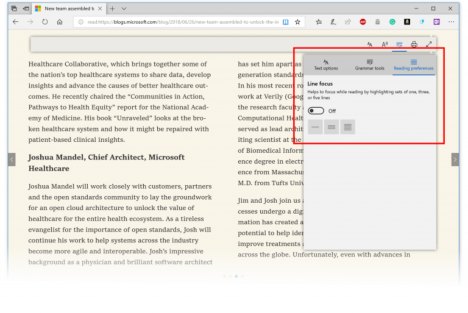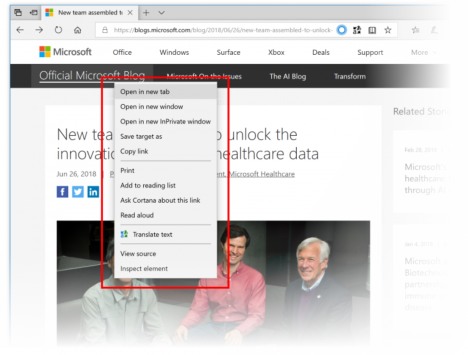Windows 10 Insider Preview Build 17711 (RS5) to Windows Insiders in Fast Ring and Skip Ahead – Here What’s New, Fixes, Changes, Improvements
Following the release of the Windows 10 Insider Preview Build 17704 for PC, Microsoft has released Windows 10 Build 17711 (RS5) for Insiders in Fast Ring and Skip Ahead. The latest build bring new features for registry editor, fluent design, enhance display feature, and Microsoft Edge. Here the full list of what’s new, fixes, improvements, and known issues for Windows 10 Build 17711 (RS5) according Microsoft.
Here what’s new features for PC:
Microsoft Edge Improvements
Learning tools get richer: Under learning tools available on Reading View, you can now see additional themes. These let you choose the theme color which is best for your eyes.
Along with highlighting Parts of speech you can now also change the color in which the Past of speech should be highlighted as well as turn on an indicator right over it. Making it much easier to identify the part of speech.
Line focus: Helps improve focus while reading an article by highlighting sets of one, three, or five lines.
New consent box for saving Autofill data: Microsoft Edge seeks your permission each time to save your passwords and card details for Autofill purposes. We have come up with improved design and string changes to the consent notification pop-up to improve discoverability and provide clarity on the value of saving this information. The changes include introducing password and payment icons, improved messaging, and highlighting of options. One interesting update would be the cool micro-animations for the new password and payment icons.
PDF toolbar improvements: PDF toolbar can now be invoked by just hovering at the top to make the tools easily accessible to the users.
Fluent Design Updates
At Build 2018 we shared our vision of the evolution of Fluent Design. We introduced acrylic to many of our default menus recently, and today to help improve user focus we’re bringing added depth in the form of shadows.
Shadows provide visual hierarchy, and with Build 17711 many of our default modern popup type controls will now have them. This is enabled on a smaller set of controls than what the general public will eventually see, and Insiders can expect to see the support grow in subsequent builds.
Display Improvements
A new Windows HD Color page is now available under Display Settings! Windows HD Color-capable devices can show high dynamic range (HDR) content, including photos, videos, games, and apps. This depends on your display and your PC. The “Windows HD Color Settings” page linked in Display Settings now reports your system’s HD Color capabilities and allows HD Color features to be configured on capable systems. The HD Color settings page is your one-stop shop to understand and configure your device’s settings – if you have an HDR-capable display connected to a recent PC, please give it a try.
Registry Editor Improvements
Have you ever been typing into the regedit address bar, and the next part of the path is just on the tip of your tongue, but you can’t remember? Starting with today’s build, you’ll now see a dropdown as you type to help complete the next part of the path! Oh, and you can also press Ctrl + Backspace to delete the last “word”, which makes backing up work that much faster (Ctrl + Delete will delete the next word).
Here what’s fixes, changes, and improvements for PC:
- REMINDER: Thank you for your continued support of testing Sets. We continue to receive valuable feedback from you as we develop this feature helping to ensure we deliver the best possible experience once it’s ready for release. Starting with this build, we’re taking Sets offline to continue making it great. Based on your feedback, some of the things we’re focusing on include improvements to the visual design and continuing to better integrate Office and Microsoft Edge into Sets to enhance workflow. If you have been testing Sets, you will no longer see it as of today’s build, however, Sets will return in a future WIP flight. Thanks again for your feedback.
- We have fixed the issue that had regressed the time it takes to remotely deploy and debug a UWP application to a local virtual machine or an emulator.
- We fixed an issue that could result in any surface that used reveal (including Start tiles and Settings categories) going totally white.
- We fixed an issue resulting in some Insiders seeing a 0x80080005 error when upgrading to recent flights.
- We fixed an issue where the “You are getting an update” dialog displayed unexpected extra characters.
- We fixed an issue where aborting a shutdown would break input in UWP apps until rebooting.
- We fixed an issue in recent flights where attempting to pin Settings categories to Start would either crash Settings or do nothing.
- We fixed an issue resulting in Ethernet and Wi-Fi Settings unexpectedly missing content in the last flight.
- We fixed a high hitting Settings crash impacting pages with Get Help content, including Touchpad Settings, Accounts Settings, and Family and Other Users Settings pages.
- We fixed an issue that could result in Sign-In Settings being blank sometimes.
- We fixed an issue where advanced keyboard settings might unexpectedly show “some settings are hidden by your org”.
- We fixed an issue where creating a system image from backup and restore in control panel would fail on x86 machines.
- We’ve decided to turn off the acrylic background in Task View – for now the design will return to how it shipped in the previous release, with acrylic cards instead. Thanks everyone who tried it out.
- We fixed an issue where after using voice to ask Cortana certain questions you may not be able to ask her a second question with voice.
- We fixed an issue that could result in explorer.exe crashing if certain apps were minimized when switching to tablet mode.
- On the Share tab in File Explorer, we’ve updated the Remove access icon to be more modern. We’ve also made some tweaks to the advanced security icon.
- We fixed an issue that could result in the console forgetting the cursor color on upgrade and it getting set to 0x000000 (black). The fix will prevent future users from hitting this issue, but if you’ve already been impacted by this bug, you’ll need to manually fix the setting in the registry. To do this, open regedit.exe and delete the ‘CursorColor’ entry in ‘Computer\HKEY_CURRENT_USER\Console’ and any sub-keys, and re-launch your console window.
- We addressed an issue where the audio driver would hang for many Bluetooth speakers and headsets which support the Hands-Free profile.
- We fixed an issue resulting in the Microsoft Edge favorites pane scrolling sideways instead of up and down on mouse wheel in recent flights.
- We fixed a few issues highly impacting Microsoft Edge reliability in the last few flights.
- We fixed an issue resulting in Internet Explorer losing all settings and becoming unpinned from the taskbar with each of the last few flights.
- We fixed an issue resulting in Ethernet not working for some Insiders using Broadcom Ethernet drivers on older hardware in the last flight.
- We fixed an issue where remoting into a PC running the previous flight could result in just seeing a black window.
- We fixed an issue that could result in certain games hanging when typing into the chat window.
- We fixed an issue from the last flight where text predictions and shape writing candidates wouldn’t appear in the touch keyboard’s candidate list until backspace is pressed while typing.
- We fixed an issue where when Narrator started you would be presented with a dialog that informed the user of the change to Narrator’s keyboard layout and the dialog might not take focus or speak after Narrator has started.
- We fixed an issue where when you changed Narrator’s default Narrator key to just caps lock the Insert key would continue to function until the caps lock key was used as the Narrator key or if the user restarts Narrator.
- We fixed an issue where if your System > Display > Scaling and layout is not set to 100%, some text might appear smaller after reverting “Make text bigger” value back to 0%.
- We fixed an issue where Windows Mixed Reality might get stuck after going to sleep and display a persistent error message in Mixed Reality Portal or a “Wake up” button that doesn’t work.
Here what’s known issues for PC:
- We’re progressing in our work on adding dark theme in File Explorer and the Common File Dialog – you’ll notice improvements in this build, although we still have a few things left to do. You may see some unexpectedly light colours in these surfaces when in dark mode and/or dark on dark text.
- In certain chases on PCs with multiple monitors, all the windows may appear shifted “up” and the mouse responds to the wrong location. The workaround is use Ctrl + Alt + Del to bring up the task screen and then hit cancel. Repeat as necessary.
- When you upgrade to this build you’ll find that the taskbar flyouts (network, volume, etc) no longer have an acrylic background.
- We’re working on improving settings for HDR videos, games and apps in a new Windows HD Colour page under System > Display. Some things temporarily will not work; notably, some users will not be able to enable/disable HDR display support.
- Applications that use ICC colour profiles may encounter errors such as Access Denied. This includes the Colour Management control panel, and colour profile switching on certain Surface devices.
- When you use the Ease of Access Make Text bigger setting, you might see text clipping issues, or find that text is not increasing in size everywhere.
- You may find your secondary displays don’t render correctly. Press Ctrl+Alt+Del and then cancel and that should resolve it.
Known issues for Developers
- If you install any of the recent builds from the Fast ring and switch to the Slow ring – optional content such as enabling developer mode will fail. You will have to remain in the Fast ring to add/install/enable optional content. This is because optional content will only install on builds approved for specific rings.
Known issues for Narrator
- We are aware of an issue causing Narrator speech to fade when waking from sleep mode. We are working on a fix.
- When the Narrator Quickstart launches, Scan Mode may not reliably be on by default. We recommend going through the Quickstart with Scan Mode on. To verify that Scan Mode is on, press Caps Lock + Space.
- When using Scan mode you may experience multiple stops for a single control. An example of this is if you have an image that is also a link. This is something we are actively working on.
- If the Narrator key is set to just Insert and you attempt to send a Narrator command from a braille display then these commands will not function. As long as the Caps Lock key is a part of the Narrator key mapping then braille functionality will work as designed.
- There is a known issue in automatic dialog reading where the title of the dialog is being spoken more than once.
- The state of a Narrator command such as toggling Scan Mode on and off, volume up and down, voice speed, changing verbosity and context verbosity commands may not be announced when executed.
Known issues for Game bar
- The framerate counter chart sometimes doesn’t show up correctly over known games.
- The CPU chart shows an incorrect percentage of usage in the top left corner.
- Charts in the performance panel don’t update immediately when clicking through tabs.
- The user’s gamerpic doesn’t display correctly, even after signing in.
Source: Microsoft
You can share or follow us on Twitter, add us to your circle on Google+ or like our Facebook page to keep yourself updated on all the latest info from Microsoft, Google, Apple and the Web.
Recent Articles
- How To Download HBO Shows On iPhone, iPad Through Apple TV App
- Windows 10 Insider Preview Build 19025 (20H1) for PC Official Available for Insiders in Fast Ring – Here’s What’s News, Fixes, and Enhancement Changelog
- Kaspersky Total Security 2020 Free Download With License Serial Key
- Steganos Privacy Suite 19 Free Download With Genuine License Key
- Zemana AntiMalware Premium Free Download For Limited Time