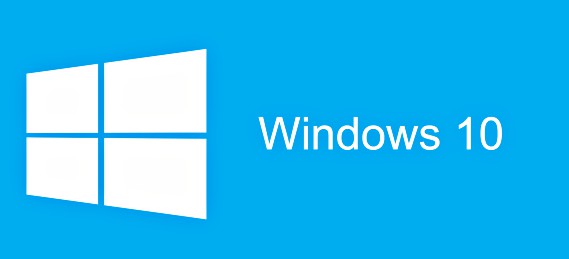Windows 10 Redstone 4 Insider Preview Build 17074 For PC Released
First Windows 10 Insider Preview Build for 2018 from Microsoft – Windows 10 Insider Preview Build 17074 for PC has released with brings a bunch of new features, improvements, and changes to Insiders in the Fast and Skip Ahead rings.
The top 5 new features of Windows 10 Insider Preview Build 17074 as below:
- Quiet Hours – similar as Do Not Disturb feature. Once enable Quiet Hours, Windows users won’t receive any notifications allows for uninterrupted work, games.
- Credit cards are now stored within Edge – Microsoft Edge will store credit card within the browser, and allow for select the card from drop-down menu to auto-populate the information.
- Microsoft Edge ebooks experience improves markedly – ebooks now can stored as EPUB, PDF, and Reading View, also able to read ebooks in full-screen mode.
- Handwriting is added to text fields – it will triggers when Windows users tap the pen on a text field.
- Includes some new terminology for Windows 10 S – after upgrading to the latest builds, PC appears to be running Windows 10 Pro in S Mode.
Here the details of full changelog of what’s new, changes, improvement for Windows 10 Insider Preview Build 17074 according Microsoft
Here’s a look at what’s new in Windows 10 Insider Preview Build 17074 for PC:
- Reimagined Windows Internationalization
We have redesigned localization of Windows in this release. Now you can find your desired language (Local Experience Pack – or “Language Pack”) through the Microsoft Store and Region & Language section of the Settings app. The Settings app provides improved discoverability of features supported for each language.
We have also started utilizing Artificial Intelligence (AI) and neural network-based Machine Learning (ML) for Windows localization. Having the Local Experience Packs in the Microsoft Store allows us to take advantage of ML improvements and user feedback via Language Community App to release better translations more frequently. This will consistently improve the experience of our international customers with Windows. - Microsoft Edge Improvements
Hub improvements: We’ve revamped the Hub view in Microsoft Edge to show more content and to be easier and more intuitive to use. You’ll now find the different Hub sections listed with the full name visible in the Navigation view to the left of the content. This view can be collapsed to show icons only if you prefer to save space.
Autofill cards on web forms: Microsoft Edge can now save and automatically fill your card information on payment web forms. On submission of a form with card information, Microsoft Edge will prompt you to save card information. In the future, you can simply select the preferred card from a drop-down menu to autofill necessary fields. Microsoft Edge securely saves your card information. CVV information is never saved. All cards linked to your Microsoft Account are also made available for automatically filling card information.
New reading experience for EPUB, PDF, and Reading View: We’ve overhauled the look and feel of the reading and Books experiences in Microsoft Edge, bringing a new, consistent, more powerful experience across all your documents, whether they’re EPUB or PDF books, documents, or web pages in Reading View.
Grammar Tools for EPUB books and Reading View: When viewing reflowable EPUB books or Reading View for websites, you can now use the new Grammar Tools button to enable new comprehension aids. Grammar Tools can break the words on the page into syllables, as well as highlight different parts of speech such as nouns, verbs, and adjectives.
New Full-screen reading experience: You can now take Books, PDFs, and Reading View pages full-screen, for a distraction-free reading experience.
Improved roaming for progress and notes across devices: For Store books, reading progress, notes, bookmarks, and annotations will roamed much faster across devices on the same account in near-real-time via WNS.
Autofill passwords when InPrivate: Microsoft Edge now supports auto-filling of saved passwords when browsing InPrivate. To view list of available credentials for a site, click on the username field and it would populate all saved credentials for the website. No user credentials will be saved or updated when the windows is InPrivate. - Windows Shell Improvements
Quiet Hours: Are there certain times when you don’t want to be interrupted or just need to stay focused on what you’re doing? Be more productive with Quiet Hours. With this build you can automatically choose those times when you don’t want to be bothered with Quiet Hours automatic rules. Quiet Hours will automatically turn on when you are duplicating your display and playing a full screen exclusive DirectX game.
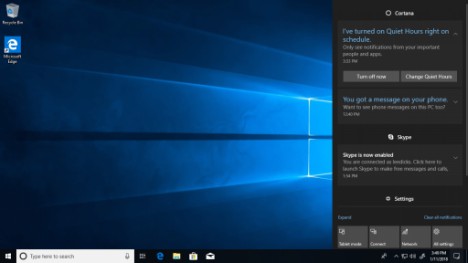
- Windows Settings Improvements
Improved Storage Settings: If you head to Settings you’ll find that Disk Cleanup functionality has been rolled over into Storage Settings as part of our efforts to consolidate our settings experience.
Sound Settings Improvements: Continuing our work to make the new Sound Settings page a one stop shop for your audio needs, we’ve made some more design tweaks and have added some more helpful links. We’ve also added a brand new “App volume and device preferences” page to help you customize your audio experience to best fit your needs and preferences! Please explore these pages and share your feedback as we continuously work on improving them.
About Settings Improvements: We’ve updated About Settings so you can now select and copy your device name. We’ve also added a link to System info and updated our search strings so that if you search for “computer name” you’ll now see a link that takes you to About Settings.
Manage app execution aliases from Settings: UWP apps can declare a name used to run the app from a command prompt – we’ve added a new page under Apps & Features Settings where you can turn these execution aliases on or off (particularly in the case where multiple apps use the same alias, and you want to choose which to give preference to). - Input Improvements
Introducing the Embedded Handwriting Panel: In this Insider release, users get to experience a new way to handwrite on Windows. Typically handwriting is done in a panel that’s separate from the text field and requires users to split their attention between the handwriting in the panel and the text in the text field. Our new handwriting experience brings handwriting input into the text control! - Handwriting Recognition Updates
Windows can now recognize Hindi handwriting: We’ve expanding our handwriting capabilities to new languages including Hindi, Welsh, Sesotho, Wolof and Maori!
Here’s what changes, improvements, and fixes in Windows 10 Insider Preview Build 17074 for PC:
- We have rolled out Sets to more Insiders – if you see it show up, please try it out and do the Quests in Feedback Hub!
- This build includes mitigations to protect Insiders from the Spectre and Meltdown vulnerabilities.
- Windows now fully supports Adobe-style “.otf” OpenType Variable Fonts, like the Acumin Variable Concept font and others recently released by Adobe.
- Insiders running Windows 10 S may have noticed that after upgrading to the latest builds, their PC appears to be running “Windows 10 Pro In S Mode”. This change is by design and these PCs will continue to function as Windows 10 S PCs and will continue to be able to take Insider Preview builds as part of testing RS4. We’ll have more to share as we get closer to the next Windows 10 release.
- For Insiders who reported that Windows needs activation after upgrading to Build 17063, this build includes the fix that caused the issue however you will need to use the Activation Troubleshooter to get your activation back into a good state once you’re on this build.
- We have added a new PowerShell cmdlet to retrieve decoded logs for Delivery Optimization (Get-DeliveryOptimizationLog).
- We’ve updated the reveal effect in the Taskbar’s Clock and Calendar flyout such that the day with focus now has a lighter background.
- Now that it’s had some time to receive your feedback, we’ve updated to be the default keyboard for the Tamil language.
- We fixed an issue where Settings might crash if the window was too small.
- We fixed an issue where Windows Update Settings unexpectedly displayed two horizontal lines.
- We fixed an issue where in certain cases USB devices with unreliable connections might cause bugchecks (GSOD) on PCs.
- We fixed an issue from the previous flight where touch and pen weren’t working on the non-primary display. This might also have resulted in mouse, touch, and pen input not happening in the right place after an orientation change or when using a non-native aspect ratio.
- We fixed an issue where if you were using any EUDC fonts Microsoft Edge, Cortana, and other apps that use a webview wouldn’t launch.
- We fixed an issue resulting in Microsoft Edge crashing when deleting favorites.
- We fixed an issue where Microsoft Edge might crash when trying to copy text or login on certain websites.
- We fixed an issue where Microsoft Edge might crash when opening PDFs on the previous flight.
- We fixed an issue in Microsoft Edge resulting in images on flickr.com going blank after a follow/unfollow user action.
- We fixed an issue resulting in a white line being visible on the right side of screen when certain videos are watched full screen in Microsoft Edge.
- We fixed an issue where while navigating through OOBE, some of the buttons in the pages might not display correctly.
- We fixed an issue resulting in Themes appearing in Start after they’d been downloaded from Store.
- We’ve updated the reveal effect in the Taskbar’s Clock and Calendar flyout such that the day with focus now has a lighter background.
- We fixed an issue where the feedback message (like from Windows Hello) could end up overlapping Spotlight text on the lock screen.
- We fixed an issue where Windows Update Settings unexpectedly displayed two horizontal lines.
- We fixed an issue where when transparency effects were turned off the Virtual Desktops pane in Task View would overlap Timeline with no background.
- We fixed an issue resulting in an explorer.exe crash when using WIN + Tab to open Task View on the previous flight.
- We fixed an issue resulting in an explorer.exe crash when trying to use control.exe to open app defaults.
- We fixed an issue where the Taskbar might render completely transparent on secondary monitors.
- We fixed an issue resulting in certain apps, like Firefox, might not have audio after upgrading to the previous flight. This issue also impacted the ability to record audio in Microsoft Edge.
- We fixed an issue where surround sound gaming headsets would revert to stereo after rebooting.
- We fixed an issue in the audio service around app impersonation which was breaking audio recording from apps like Firefox which intentionally run with a restricted token.
- We fixed a couple of issues resulting in crashes in the “audiosrv” and “audioendpointbuilder” audio services which would cause audio not to work, or new audio devices not to be recognized.
- We fixed an issue resulting in Hearthstone not launching on the previous build.
- We fixed an issue that could result in fullscreen games getting stuck minimized or exiting fullscreen status unexpectedly.
- We fixed an issue where the emoji panel search wasn’t working in desktop (Win32) apps.
- We fixed an issue where the input flyout wouldn’t appear the first time you pressed WIN + Space.
- We fixed a memory leak in NisSrv.exe from the previous flight.
- We fixed an issue where MsMpEng.exe might unexpectedly use a high number of disk I/Os per second for a long time.
- We fixed an issue where WerFault.exe might spike to 50%+ CPU for an unexpectedly long time.
- We fixed an issue from the previous flight where touch and pen weren’t working on the non-primary display. This might also have resulted in mouse, touch, and pen input not happening in the right place after an orientation change or when using a non-native aspect ratio.
- We fixed an issue when using the Arabic touch keyboard where pressing Ctrl wouldn’t show the directional markers on the Shift keys.
- We fixed an issue where the emoji panel search wasn’t working in desktop (Win32) apps.
- We fixed an issue where the input flyout wouldn’t appear the first time you pressed WIN + Space.
- We fixed an issue where the OneNote app wasn’t being included in Cortana’s ”Pick up where I left off” notifications.
- We fixed an issue on certain PCs where using the fingerprint scanner wouldn’t wake the PC up from Connected Standby.
- We fixed an issue where you might show as connected to the network, but you wouldn’t actually be connected to use the Internet.
- We fixed an issue where in certain cases USB devices with unreliable connections might cause bugchecks (GSOD) on PCs.
- We fixed two issues that could result in some PCs bugchecking (GSOD) when entering into Connected Standby. If you had a laptop that encountered this, the experience would have been that you’d open your laptop and unexpectedly be logging into a new session, rather than continuing the one open before closing the lid.
- We fixed an issue where some Bluetooth devices weren’t working and Device Manager showing error 43 for those drivers.
Here’s what known issues in Windows 10 Insider Preview Build 17074 for PC:
- When users try to create a Microsoft Edge InPrivate window from inside a Mixed Reality headset, a regular window will get created instead. Users won’t be able to use InPrivate inside Mixed Reality in this build. InPrivate on desktop is not affected.
- We’re preparing for the inclusion of OpenSSH Server as a deployment mechanism in Developer Mode. However the UI code got checked in ahead of the components, and so while there is a “Use OpenSSH (Beta) for remote deployment” switch in the UI under Settings, it won’t work, and turning it on will break remote deployment to that device until the switch is turned off.
- When you open Task View immediately after an upgrade, Timeline may not be visible. If you encounter this, wait 15-30 minutes and try launching Task View again.
- The Windows Defender icon is missing from the systray, even if it shows as enabled in Settings.
- Certain devices may hang on the boot screen after upgrading. If this happens to you, go into the BIOS and disable virtualization.
- Apps that come preinstalled with Windows may fail to update in the Store with error 0x80073CF9.
- Audio playback from Microsoft Edge is sometimes unexpectedly muted. A workaround is to minimize Edge, count to three, and then unminimize.
- Upgrading to 17063 or later builds sometimes causes Settings / Privacy / Microphone, Camera, etc. to flip to “disabled”, which breaks camera and microphone access. A workaround is to manually turn them back on.
You can share or follow us on Twitter, add us to your circle on Google+ or like our Facebook page to keep yourself updated on all the latest info from Microsoft, Google, Apple and the Web.
Recent Articles
- How To Download HBO Shows On iPhone, iPad Through Apple TV App
- Windows 10 Insider Preview Build 19025 (20H1) for PC Official Available for Insiders in Fast Ring – Here’s What’s News, Fixes, and Enhancement Changelog
- Kaspersky Total Security 2020 Free Download With License Serial Key
- Steganos Privacy Suite 19 Free Download With Genuine License Key
- Zemana AntiMalware Premium Free Download For Limited Time