Workaround to Perform Disk Cloning with BartPE in Acronis True Image 8.0
Acronis is giving away free license and serial number for Acronis True Image 8.0 Personal Edition. The full product of Acronis True Image 8.0 has disk cloning feature, however, the free Acronis True Image 8.0 Personal Edition does not have clone disk function built-in. Disk cloning allows user to quickly copies and duplicates contents of one hard disk or partition to another hard disk in exact state, useful when deploying multiple computer with same specifications, or performing hard drive upgrade
To use Disk Cloning feature, the trick is to use Acronis True Image plug-in for BartPE, which is available for free for Acronis True Image 8.0 owners who registered the serial number at Acronis website. If you get the free serial number through Tip and Trick’s tip, you’re already automatically registered with an Acronis account. By the way, Acronis True Image plug-in for BartPE is included in Acronis True Image starting from version 9.1, so you can straight skip to installation step if you have version 9.1 or above.
Bart’s PE Builder allows user to create and build a “BartPE” (Bart Preinstalled Environment) bootable Windows Live CD-Rom or DVD from the original Windows XP or Windows Server 2003 installation/setup CD, with complete Win32 environment with network support, a graphical user interface (800×600), and FAT/NTFS/CDFS filesystem support. BartPE also uses Windows drivers and has ability to add any drivers at startup in the same manner as during installing Windows on the SATA hard drive by pressing F6 and insert a diskette with drivers. Bart PE Builder also has flexibility to allow applications to be installed into BartPE Live CD environment at boot-up by using plug-in, which is made use by Acronis to load Acronis True Image.
Acronis True Image 8.0 plug-in for BartPE can be downloaded from Acronis Support site. You will need to login to Acronis My Account to see the download link for the plug-in and instructions to integrate it to BartPE.
How to Install and Use Acronis True Image Plug-in for BartPE
- Download and install Bart PE builder.
- Unpack and extract the Acronis True Image Plug-In for Bart PE (AcronisTrueImagePE.zip) to BartPE\plugin folder (note that BartPE refers to installation path for Bart PE Builder, which may be different from version to version, for example, pebuilder3110a default folder for version 3.1.10a).
- Run Bart PE builder, input a path to Windows installation files as “Source”. Windows installation files it can be your Windows XP or Server 2003 installation CD, or if you don’t have any Windows CD, simply download Windows XP with SP3 integration CD ISO image and extract it to the folder using WinRAR.
- Click “Plugins” button.
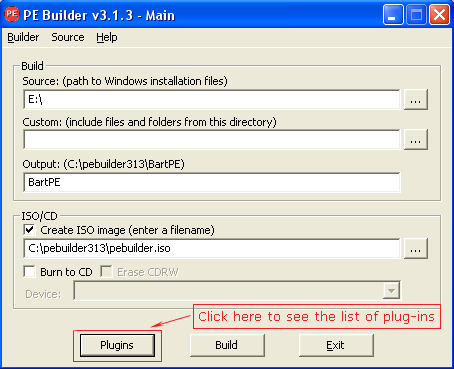
- Make sure the Acronis True Image plug-in is enabled in Plugins tab.
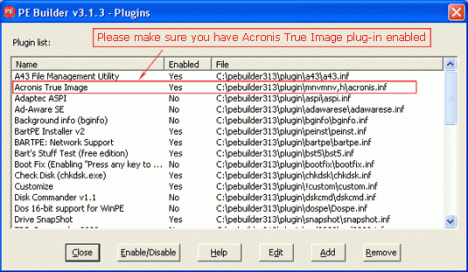
- Click the “Close” button on “Plugins” screen.
- Click on check box for “Create ISO image” and enter a filename to build a BartPE ISO file which can be burnt to CD or in virtual machine by capturing image. If you want the image to be burned and written immediately to CD after the .ISO file is created, check the “Burn to CD” option instead, and choose the appropriate burner in the “Device” menu.
- Launch BartPE CD image creation by clicking the “Build” button on PE Builder main screen.
- After the image is created, burn it to CD (if you did not check the “Burn to CD” box).
- Boot the computer with the bootable BartPE Live CD created, then click on “Go” button, then go to “System” -> “Storage” and run “Acronis True Image”. Voila, the Disk Clone feature for Acronis True Image 8.0 Personal Edition is now on.
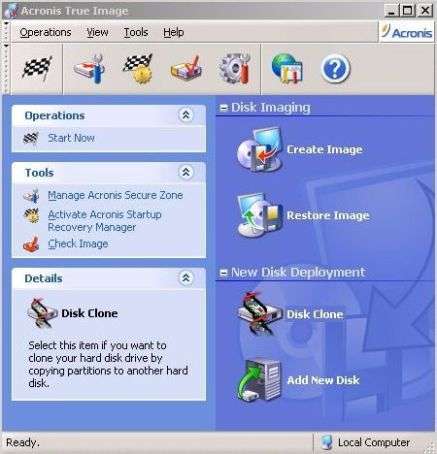
Recent Articles
- How To Download HBO Shows On iPhone, iPad Through Apple TV App
- Windows 10 Insider Preview Build 19025 (20H1) for PC Official Available for Insiders in Fast Ring – Here’s What’s News, Fixes, and Enhancement Changelog
- Kaspersky Total Security 2020 Free Download With License Serial Key
- Steganos Privacy Suite 19 Free Download With Genuine License Key
- Zemana AntiMalware Premium Free Download For Limited Time





